Overview
The Microsoft Invest connector provides a convenient way of exporting data directly from the Decentriq platform to a Microsoft Invest seat.
Prerequisites
- Have an existing Microsoft Invest seat.
- Have enabled BSS support for your member.
- Contact your Microsoft account team to enable this. More information can be found in the Microsoft documentation.
Note: Decentriq uses the BSS Avro file format.
- Contact your Microsoft account team to enable this. More information can be found in the Microsoft documentation.
- Have an API user account under your member for use by Decentriq. This user account will be used to upload data to Microsoft Invest.
- Contact your customer success representative or support@decentriq.com to request an email address that can be assigned to this user account.
- Have a member ID that can be shared with Decentriq.
- This will be used to ensure data is uploaded under the correct member.
Step-by-step guide
Follow the steps to select a dataset for export and choose Microsoft Invest from the list of connectors.
Input the requisite information (further information can be found in the Microsoft Segment Service docs):
- Member ID: The ID of the member that owns the segment.
- Segment code: A unique segment identifier.
- This is not case sensitive, therefore two segments with the name “SEGMENT” and “segment” are not considered unique.
- Segment short name: A short name used to describe the segment.
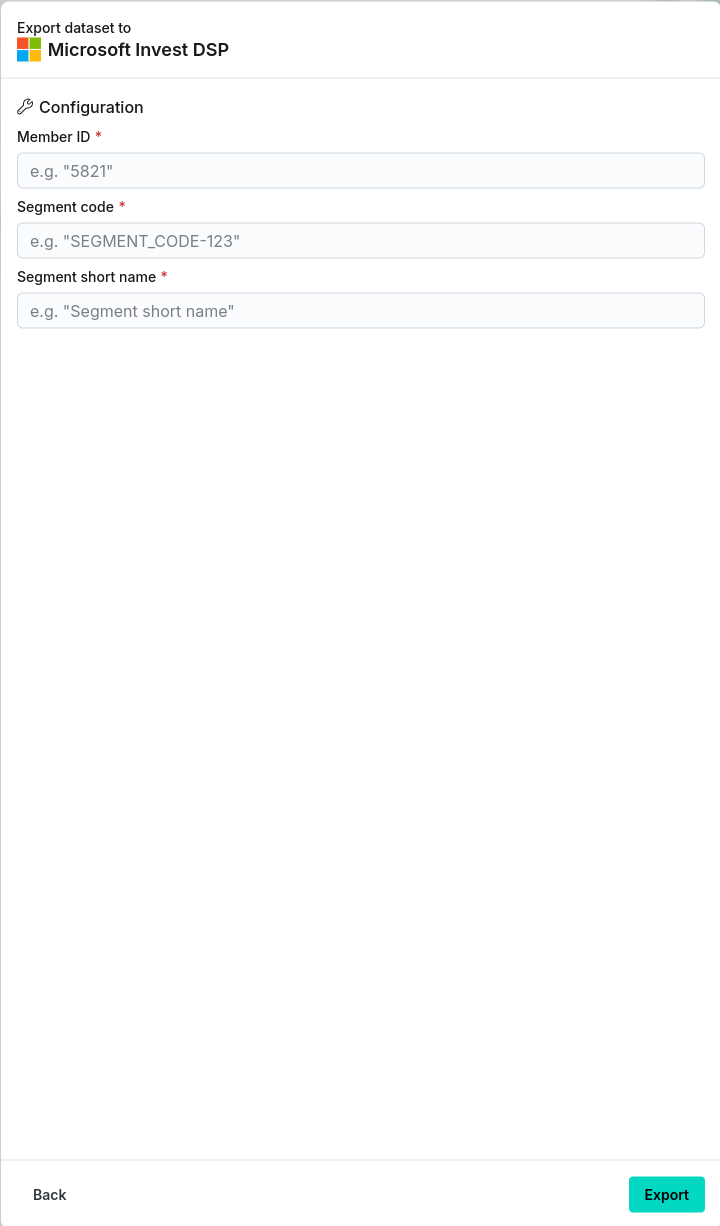
After clicking the Export button navigate to the Imports/Exports tab on the Datasets page to track the status of the export.
Once completed, the data will be uploaded to the Microsoft Invest platform under the given segment code.
Note: This can take some time (hours) to show up in the Microsoft Invest platform because requests are handled asynchronously and will depend on the number of other requests being serviced.