Overview
The Azure Blob Storage connector provides a convenient way of exporting data directly from the Decentriq platform to an Azure Blob Storage container.
Prerequisites
- Have an Azure account.
- Have an existing Azure Blob Storage container where data can be uploaded.
- Have a shared access signature (SAS) token with the necessary permissions for the above container.
Step-by-step guide
Follow the steps to select a dataset for export and choose Azure Blob Storage from the list of connectors.
Input the requisite information:
Storage account: Name of the storage account under which the containers are created.
This can be found by logging into the Azure Portal and selecting “Storage accounts”

Storage container: Name of the container where the data should be exported.
After selecting the appropriate storage account select the desired storage container from the “Data storage > Containers” menu.
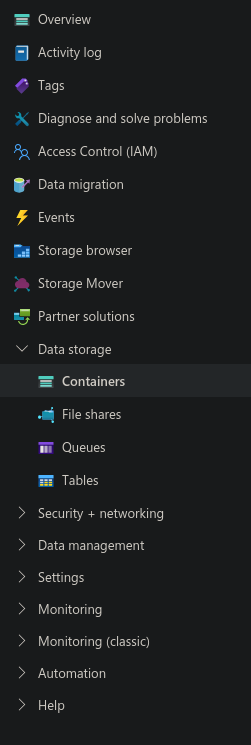
Blob name: Dataset name when uploaded to the container.
Credentials: The SAS token associated with the Azure storage account.
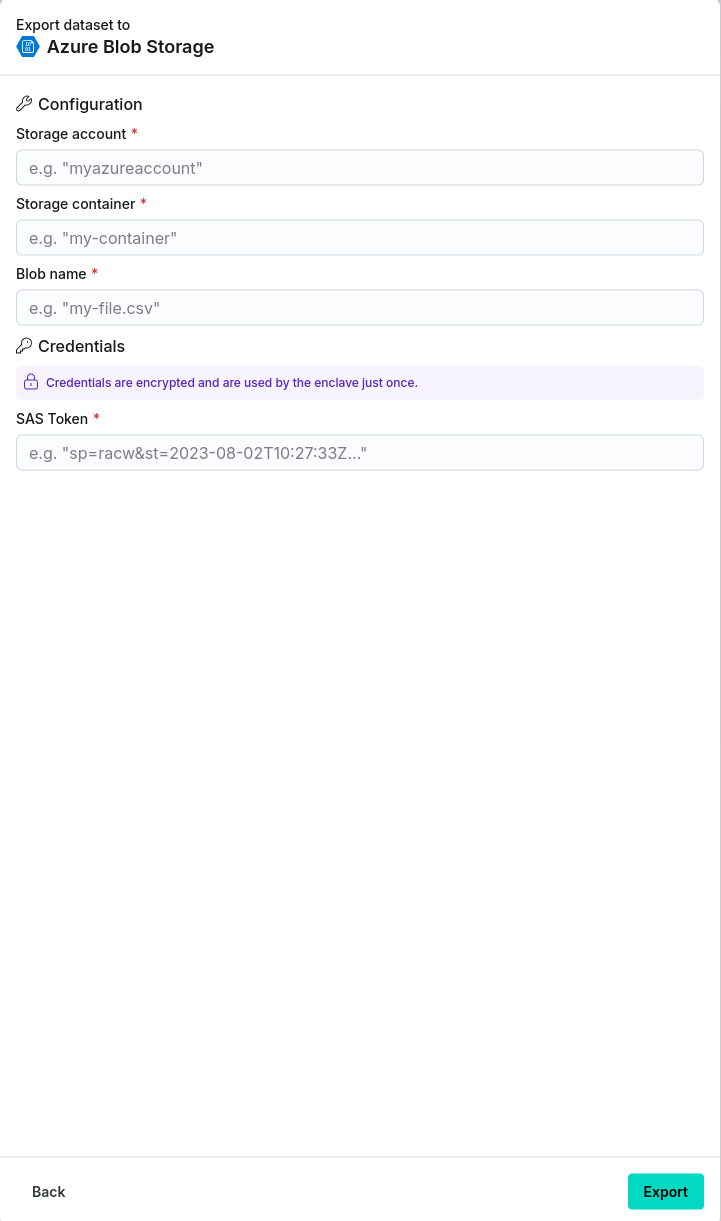
After clicking the Export button navigate to the Imports/Exports tab on the Datasets page to track the status of the export.
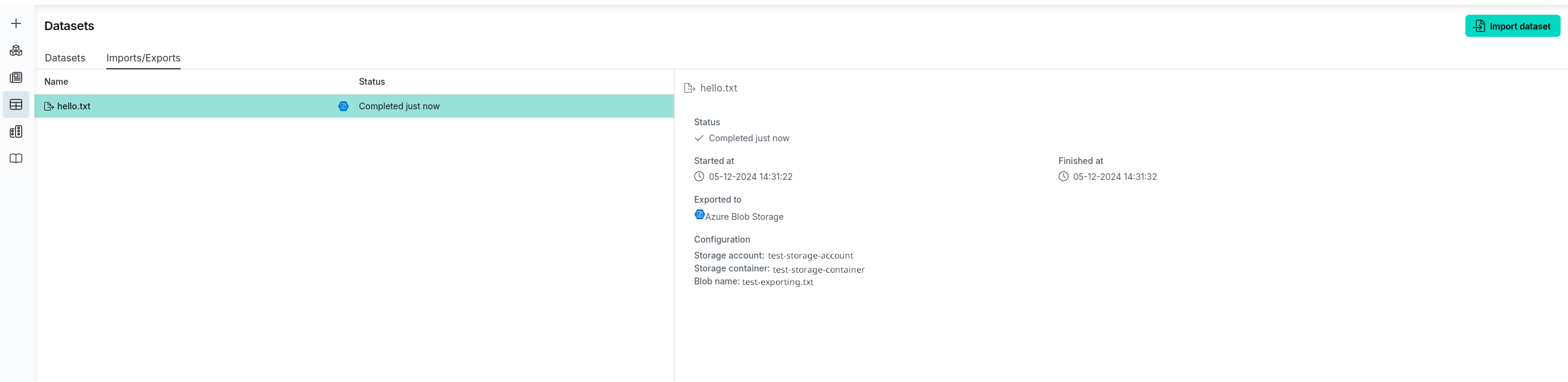
Once completed, the dataset will be accessible in the specified Azure Blob Storage container.