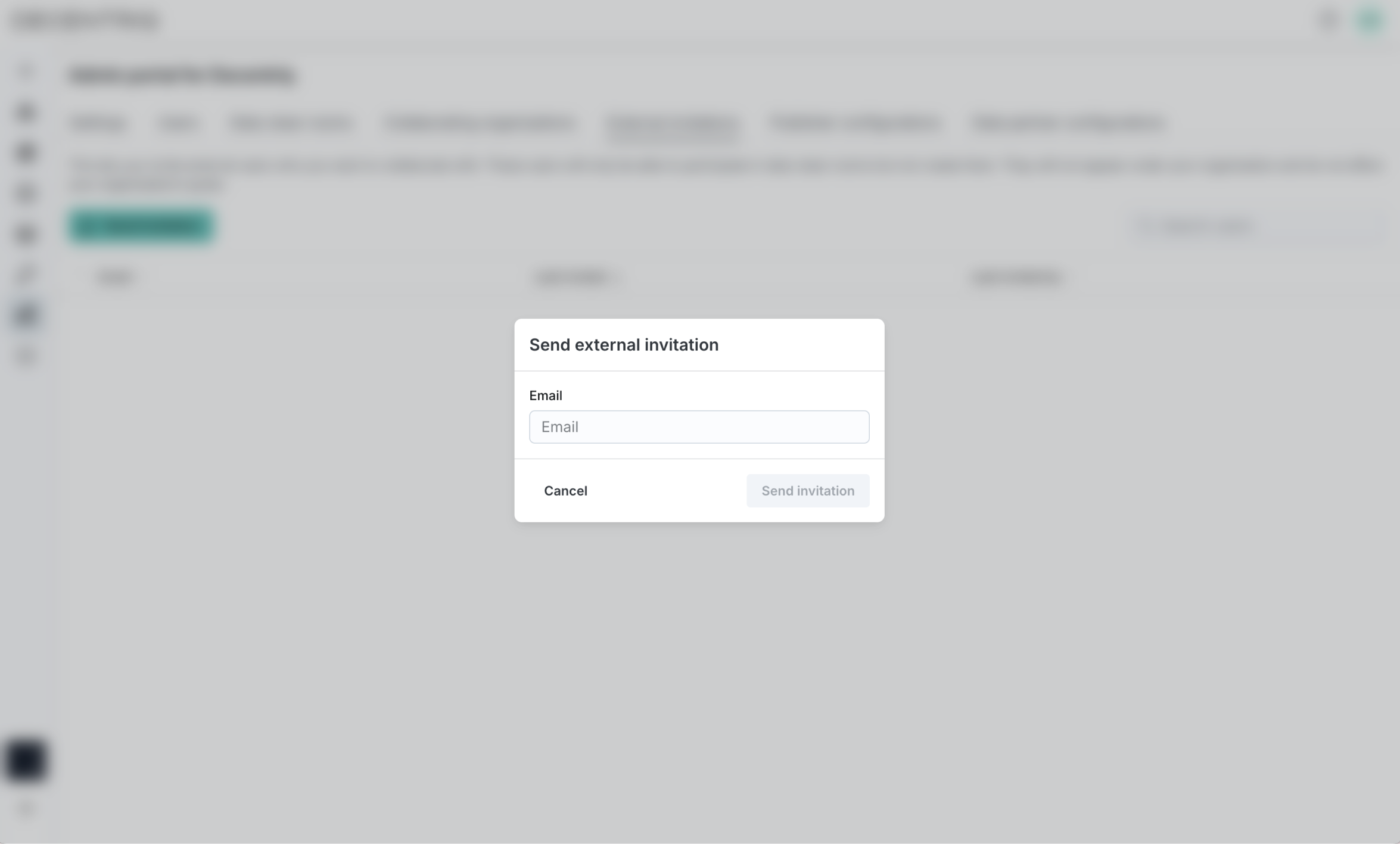Admin Portal
The Admin Portal allows you to manage settings, internal users and external invitations. Only users with the Organization admin role have access to this feature. You can find the Admin Portal in the sidebar.
Settings tab
In the Settings tab, you can see the current settings for your organisation. For changes to the fields you cannot edit, reach out to your customer success representative.
- Logo: Upload and remove a logo. This logo is used in the sidebar of all users of your organisation.
- Name: Edit the displayed name of your organization.
- License status: see your current subscription status.
- Subscribed: This allows users of your organisation to create data clean rooms. Additionally, admin users of your organisation can invite external users to access the Decentriq platform to collaborate with you.
- Suspended: This allows users of your organisation to participate in existing data clean rooms but not to create new ones.
- Available computation types - Users of your organisation can use these computations when creating Advanced Analytics DCRs (see Creating an Advanced Analytics DCR).
- Features: This controls platform features users of your organisation have access to
- Advertiser: This allows users of your organisation to create Media DCRs.
- Analytics: This allows users of your organisation to create Advanced Analytics DCRs.
- Allowed email domains: You can only add users to your organisation if their email address matches one of the these domains (see Adding new organisation users).
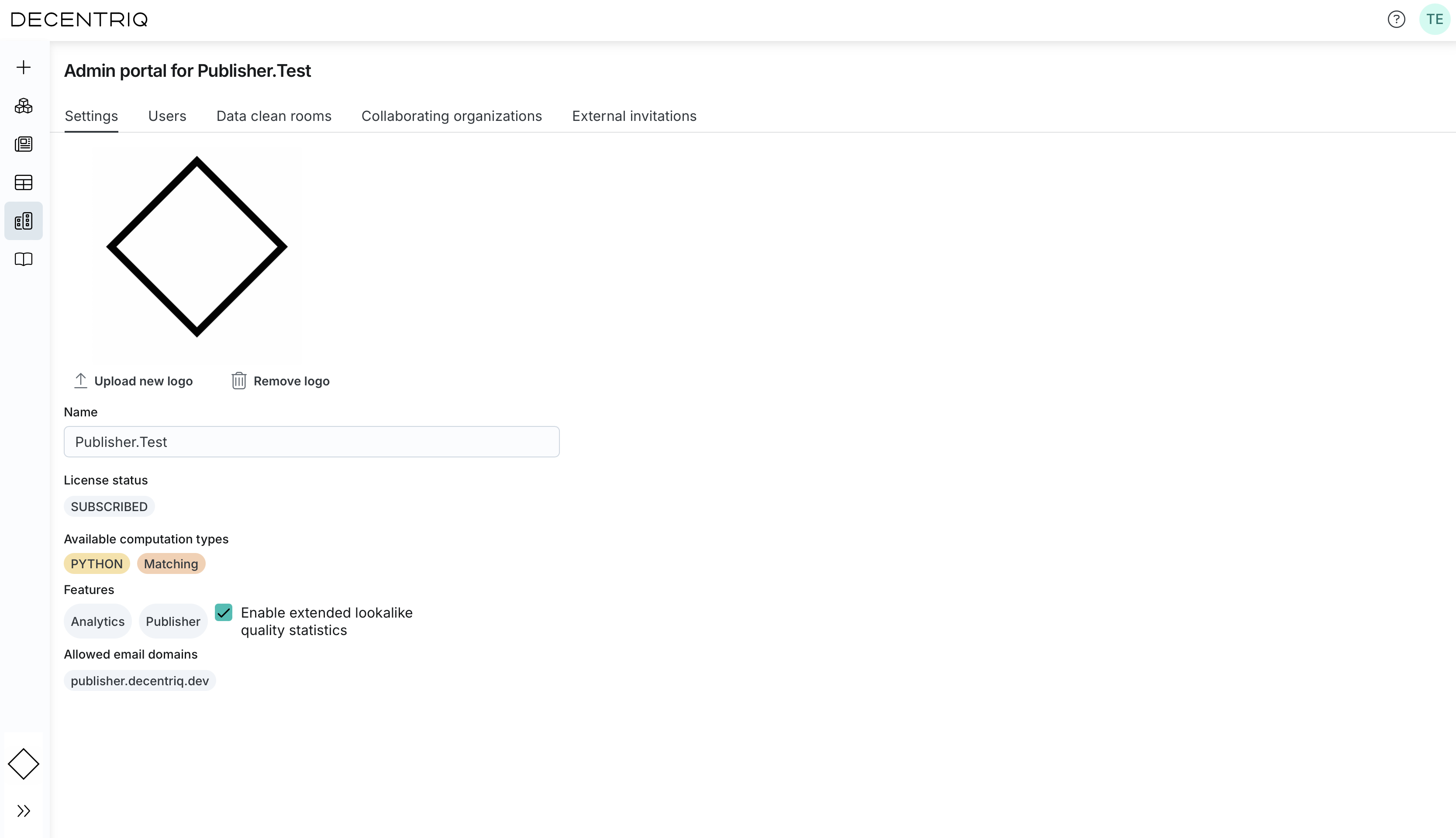
Users tab
This tab lists all users of your organisation and lets you manage them. Organization users can have two roles
- User: Access to all features except Admin Portal.
- Organization admin: Access to all features, including the Admin Portal.
Organization users are different from the External invitations which are external users who belong to different organizations (see External invitations).
Note that when publishing new data clean rooms, participants without an account will not be invited automatically to create an account. Unless they already have an account, you need to either add them as organisation users or invite them as external users.
Adding new organisation users
You can add new users through the Add organization user button. Only users whose email domain matches the Allowed email domains (see Settings tab) can be added. Added users receive an invitation email with sign up instructions, directing them to https://platform.decentriq.com/signup where they have to create an account with the identical email address that you just added.
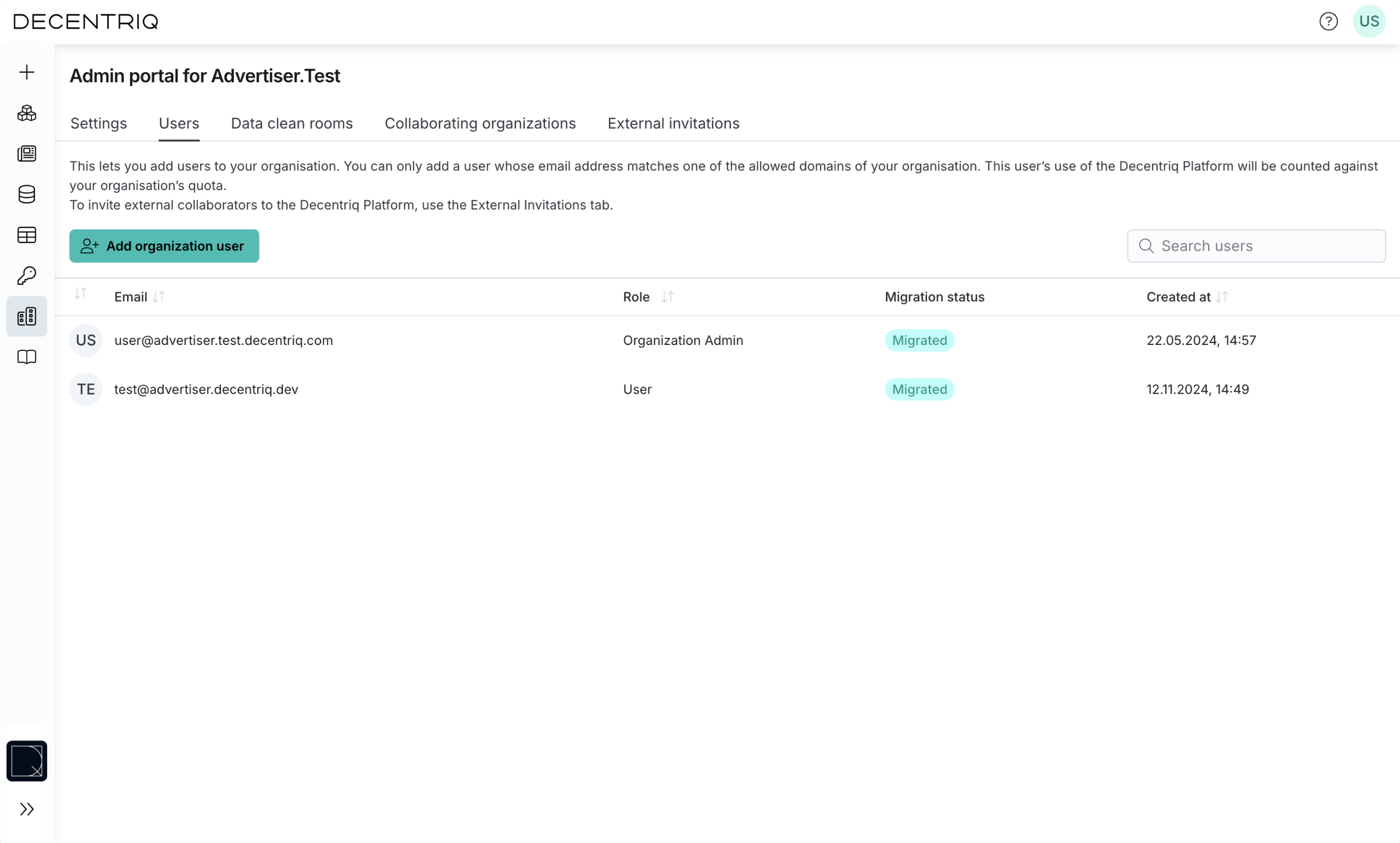
Managing users
- Modify an existing user's role: Click on the user in the list and change the role in the pop-up.
- Delete an existing user: Click on the user in the list and hit the Delete button in the pop-up. When a user is deleted, all their data is deleted, all their API tokens get invalidated and all DCRs created by them are deactivated.
Data clean rooms tab
This tab lists all DCRs where at least one user of your organization is a participant. To see more details, click on the DCR in the list.
DCRs are considered active as soon as a user from a different organization uploads data or runs a computation.
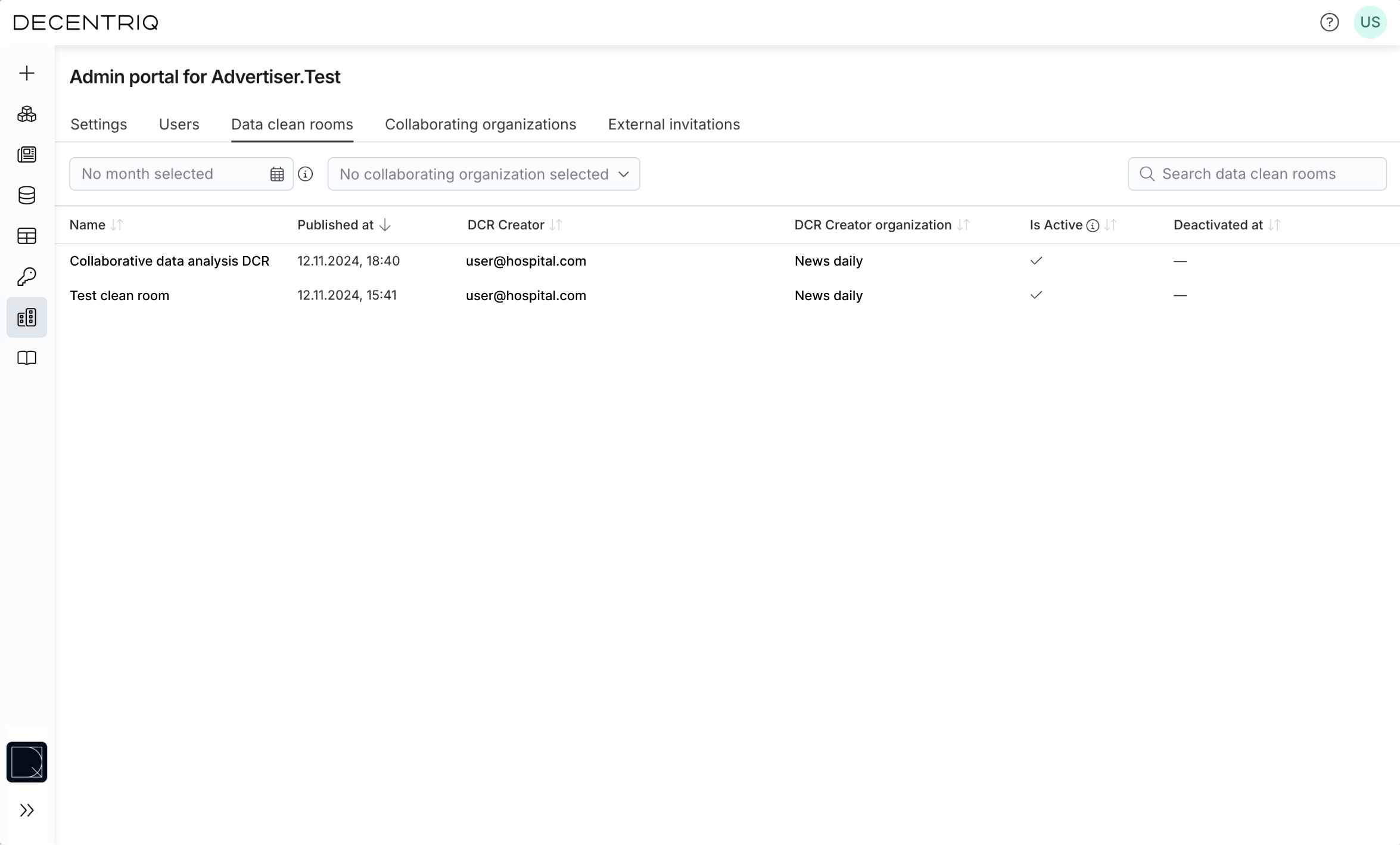
Deactivate a DCR
To deactivate DCRs created by users of your organization, use the Deactivate button in the pop-up you see when selecting a DCR.
Participants will no longer be able to provision new datasets nor get any results of that DCR.
Note that existing datasets will not be deleted and the audit log will remain accessible.
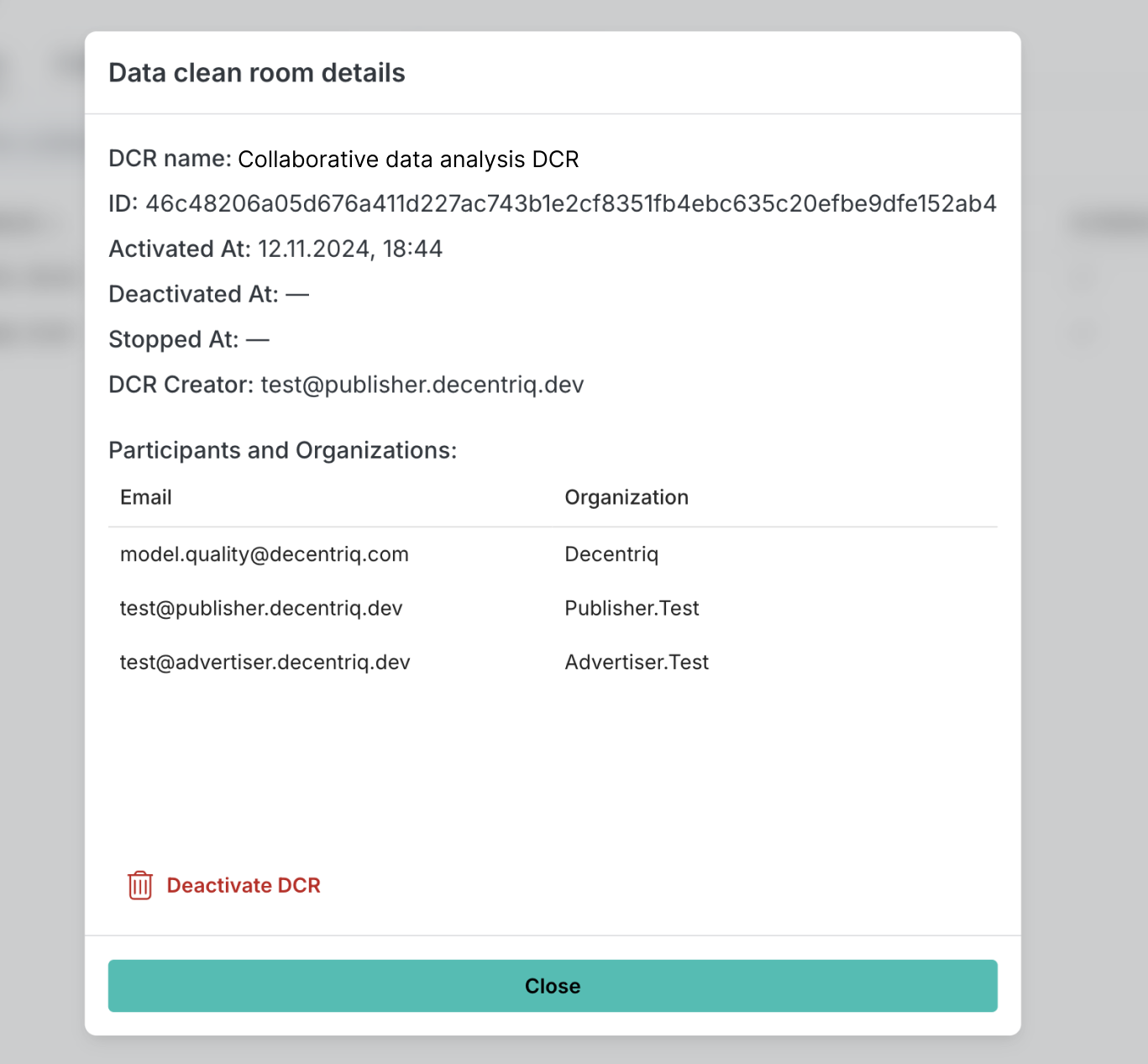
Collaborating organizations tab
This tab shows all organizations that have at least one DCR in common with you.
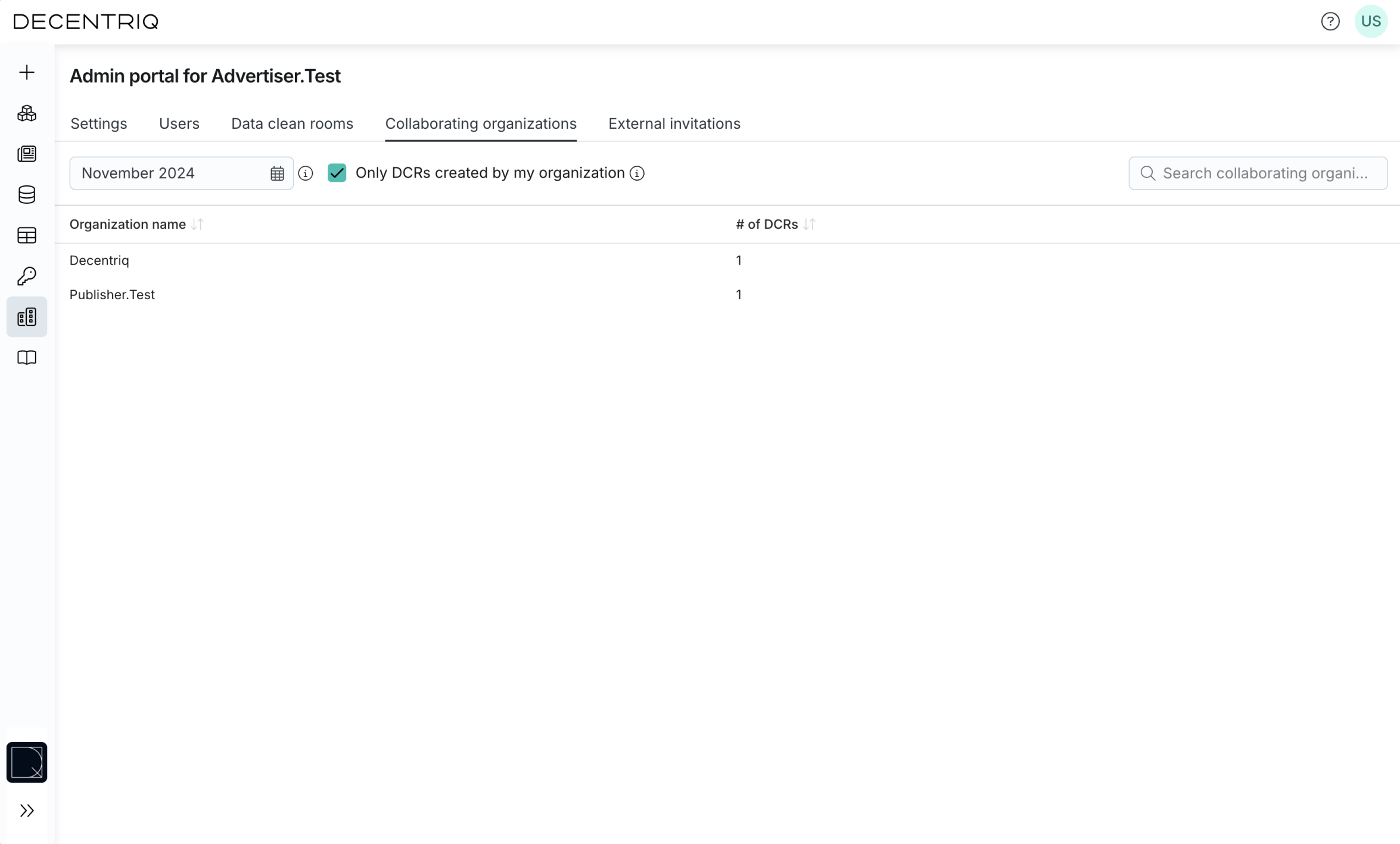
External invitations tab
Use this tab to invite external users who are not in your organization. These users will only be able to participate in DCRs but not create them. Added external users receive an invitation email with sign up instructions, directing them to https://platform.decentriq.com/signup where they have to create an account with the identical email address that you just added.
To add users of your organization, see Adding new organisation users.