Overview
The Google Ad Manager connector provides a convenient way of exporting data directly from the Decentriq platform to Google Ad Manager as an audience segment. Data is uploaded to a GCS bucket which can then be accessed by Google Ad Manager.
The dataset should have only one column with the list of identifiers. The type of identifier (e.g. PPID, Cookie Encrypted, etc), segment and network code must be specified.
Prerequisites
- Have a Google Cloud account.
- Have an existing Cloud Storage bucket where data can be uploaded.
- Have existing service account credentials.
Step-By-Step Guide
Follow the steps to select a dataset for export and choose Google Ad Manager from the list of connectors.
Input the requisite information:
- Identifier: Specifies the type of identifier that will be used.
- Audience segment ID: ID of the segment that the user list should be associated with.
- Ad Manager storage bucket: Name of the bucket where the data should be exported.
- Object name: Dataset name when uploaded to the bucket.
- Credentials: The service account credentials associated with the Google Cloud account (see the Google documentation for more details). This takes the form of a JSON file generated when setting up the service account and contains the following information:
- type: Identifies the type of credentials (this will be set to service_account).
- project_id: The ID of your Google Cloud project.
- private_key_id: The identifier for the private key.
- private_key: The actual private key used for authentication - in PEM format.
- client_email: The email address of the service account.
- client_id: A unique identifier for the service account.
- auth_uri: The URL to initiate OAuth2 authentication requests.
- token_uri: The URL to retrieve OAuth2 tokens.
- auth_provider_x509_cert_url: The URL to get Google's public certificates for verifying signatures.
- client_x509_cert_url: The URL to the public certificate for the service account.
- universe_domain: The domain of the API endpoint.
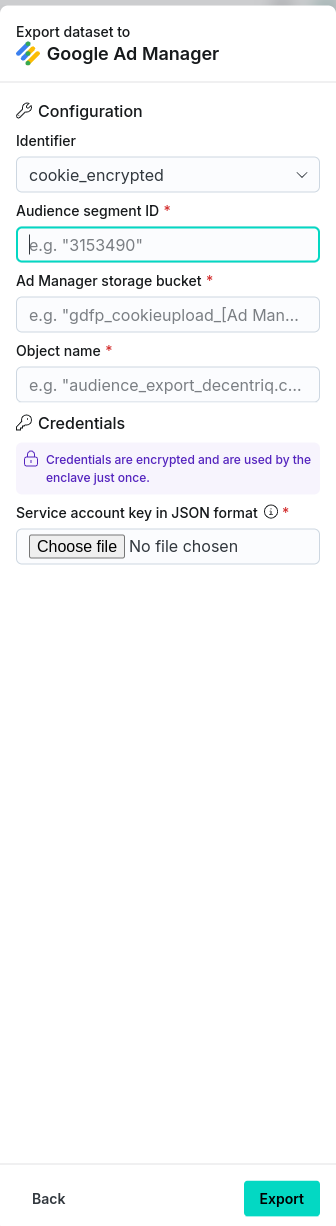
After clicking the Export button navigate to the Imports/Exports tab on the Datasets page to track the status of the export.
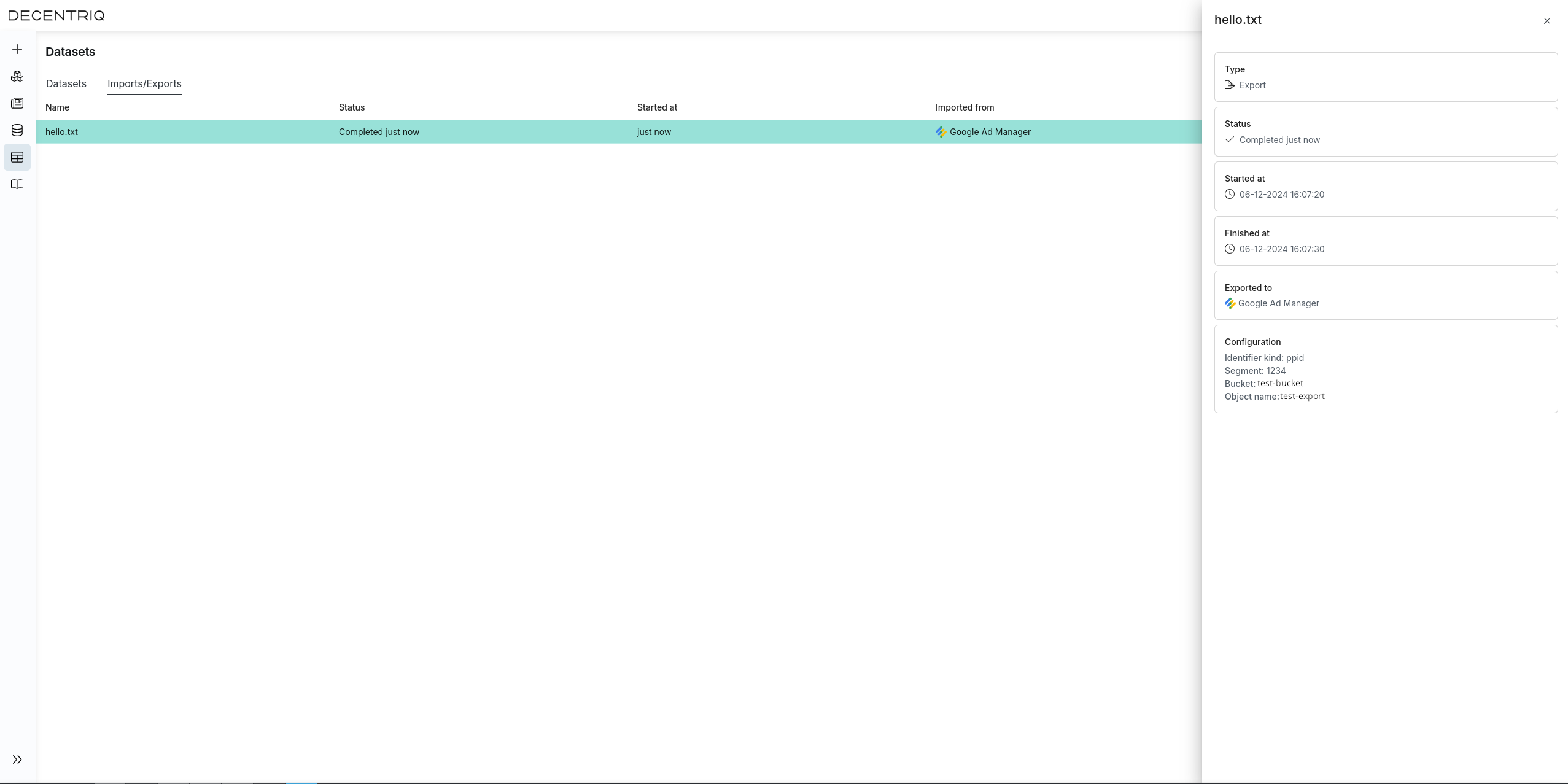
Once completed, please access your Google Ad Manager account to verify the created audience segment.