Overview
The Google Cloud Storage (GCS) connector provides a convenient way of importing data directly from a GCS bucket into the Decentriq platform.
Prerequisites
- Have a Google Cloud account.
- Have an existing Cloud Storage bucket where data can be download from.
- Have existing service account credentials.
Step-by-step guide
Follow the steps to select a dataset for import and choose Google Cloud Storage from the list of connectors.
Input the requisite information (See here for retrieving bucket related information):
- Bucket name: Name of the GCS bucket where the data should be imported from.
- Object name: Name of the object that should be imported from the bucket.
- The object name should include the complete path to the object excluding the bucket name. For example an object with the path
/bucket/sub-folder/object.txtshould have the object name specified assub-folder/object.txt.
- The object name should include the complete path to the object excluding the bucket name. For example an object with the path
- Stored dataset name: Name of the dataset when stored in the Decentriq platform.
- Credentials: The service account credentials associated with the Google Cloud account (see the Google documentation for more details). This takes the form of a JSON file generated when setting up the service account and contains the following information:
- type: Identifies the type of credentials (this will be set to service_account).
- project_id: The ID of your Google Cloud project.
- private_key_id: The identifier for the private key.
- private_key: The actual private key used for authentication - in PEM format.
- client_email: The email address of the service account.
- client_id: A unique identifier for the service account.
- auth_uri: The URL to initiate OAuth2 authentication requests.
- token_uri: The URL to retrieve OAuth2 tokens.
- auth_provider_x509_cert_url: The URL to get Google's public certificates for verifying signatures.
- client_x509_cert_url: The URL to the public certificate for the service account.
- universe_domain: The domain of the API endpoint
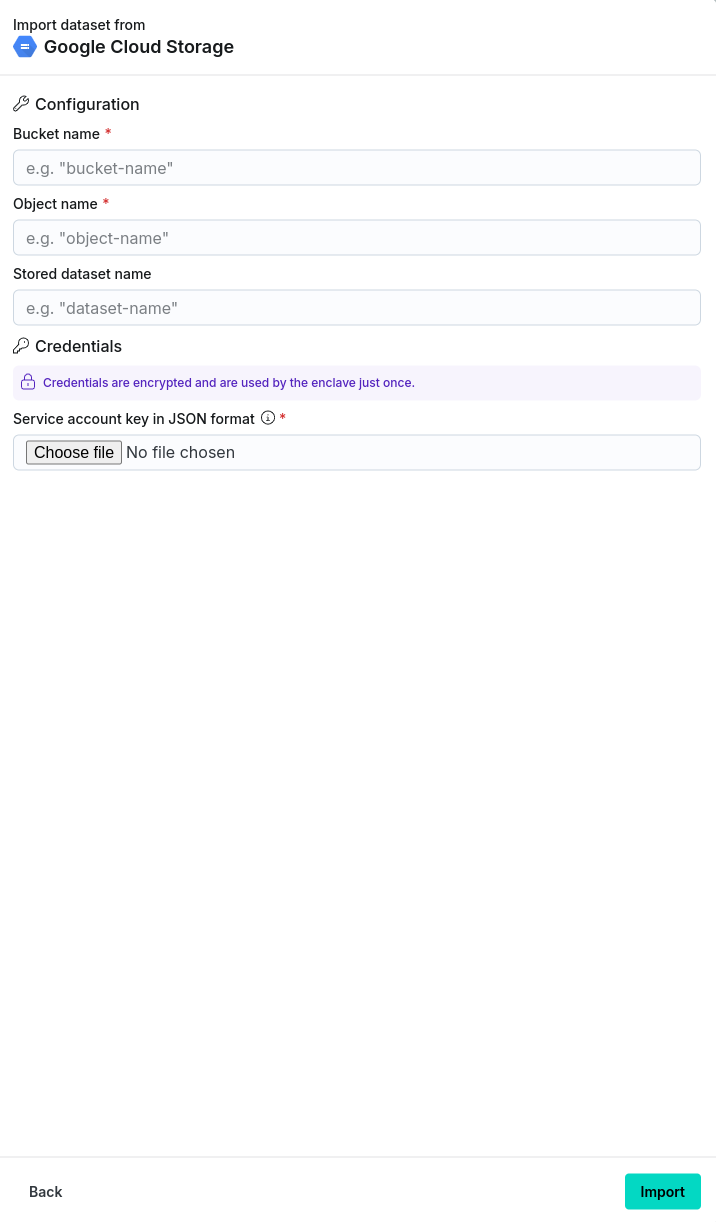
After clicking the Import button, navigate to the Imports/Exports tab on the Datasets page to track the status of the import.
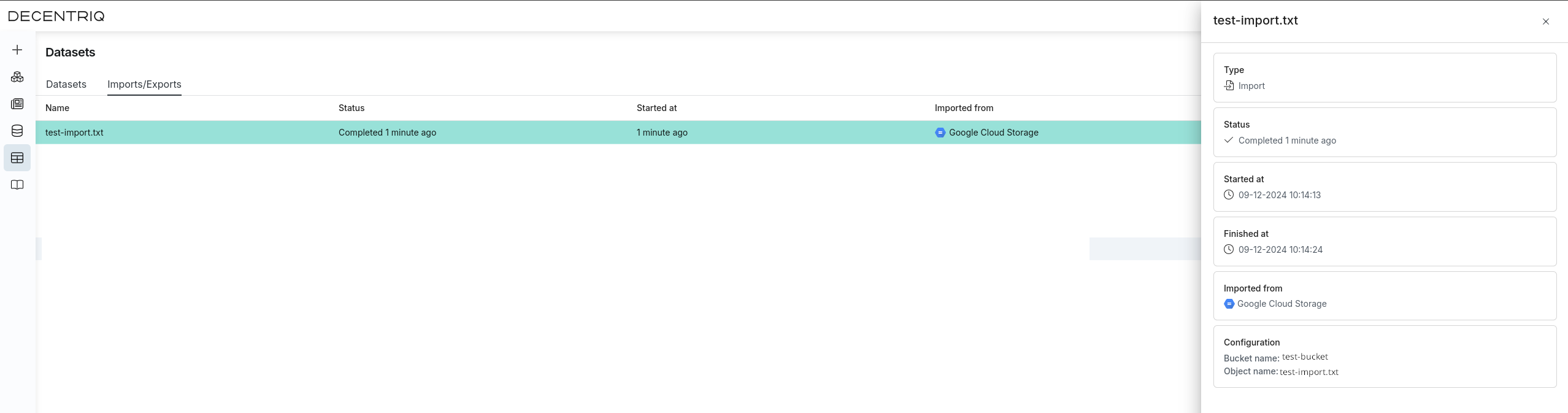
Once complete, the dataset will be visible in the Datasets page under the Datasets tab with the stored dataset name provided in step 2.
