Overview
The Amazon S3 connector provides a convenient way of importing data directly from an Amazon S3 bucket into the Decentriq platform.
Prerequisites
Have an Amazon S3 account.
Have an existing Amazon S3 bucket where data can be downloaded from.
Have created IAM credentials with write permissions for the above bucket. The access key and secret key are required when importing.
The following steps detail how to set up an IAM user and store the necessay credentials:
Log in to your AWS account and navigate to IAM > Users
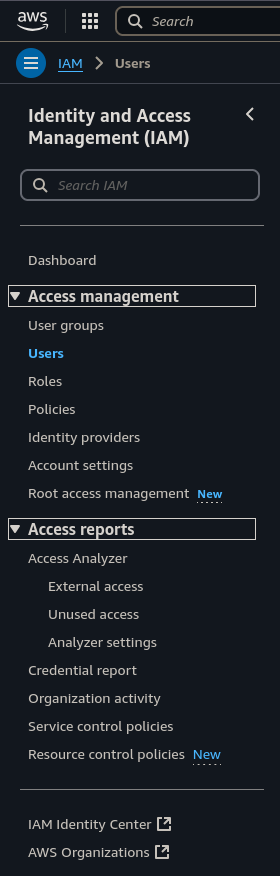
Click Create user and provide an appropriate user name.
Click Next and then set the necessary permissions. You can define the policy by selecting Attach policies directly and then clicking Create policy. The policy can be defined in JSON format by selecting the JSON button. Write access is necessary to allow Decentriq to upload data to the bucket. See here for more details on creating the read/write policies.
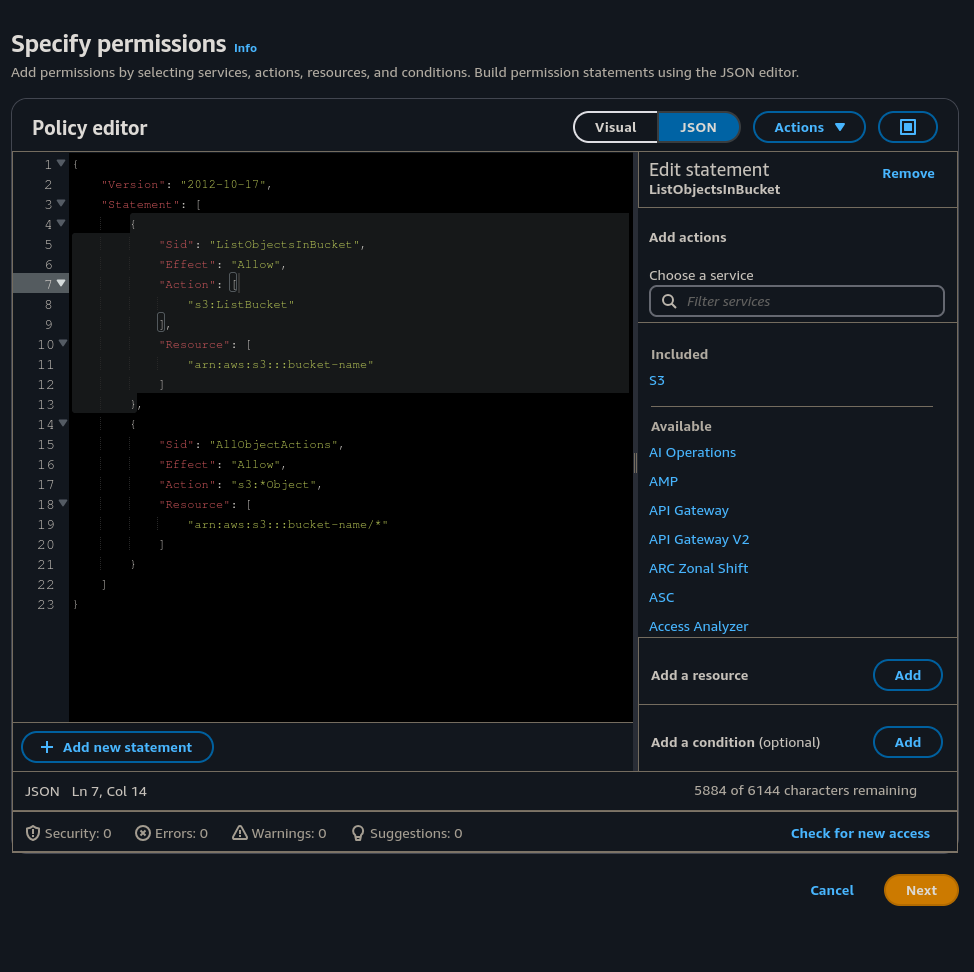
Click Next to review and create the policy.
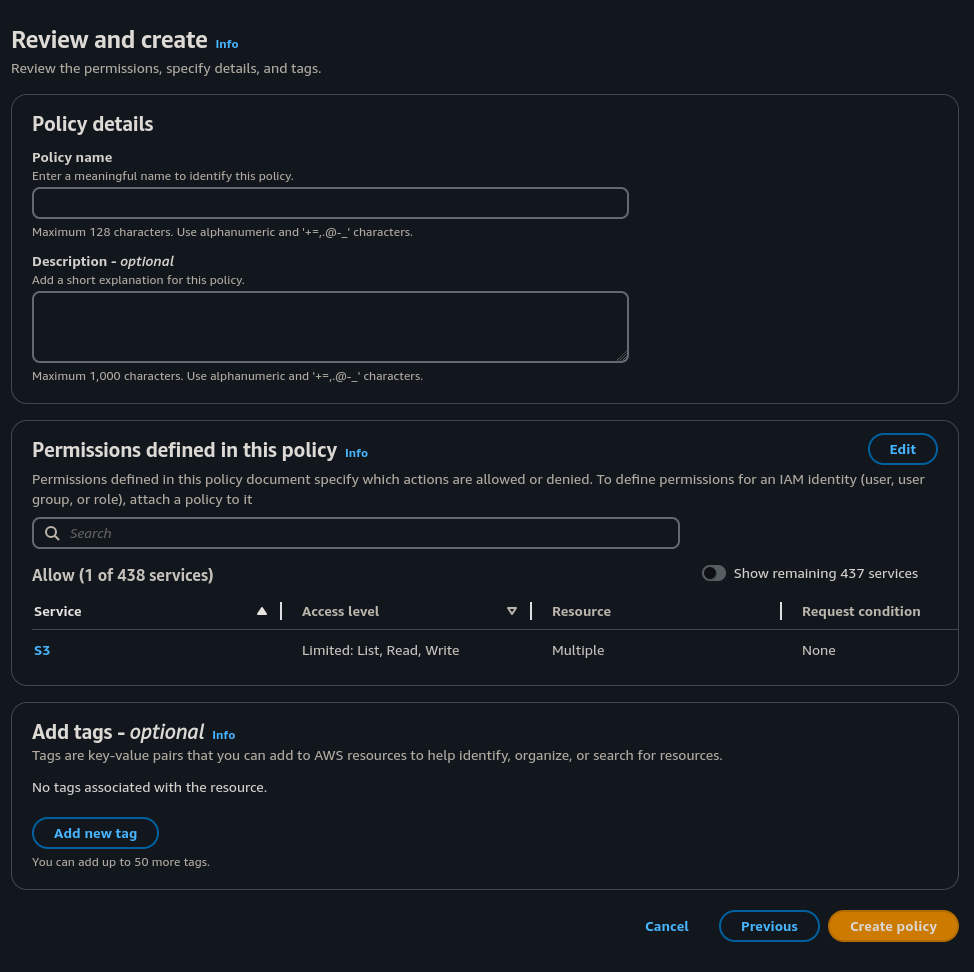
Click Create user to create the user with the given permissions
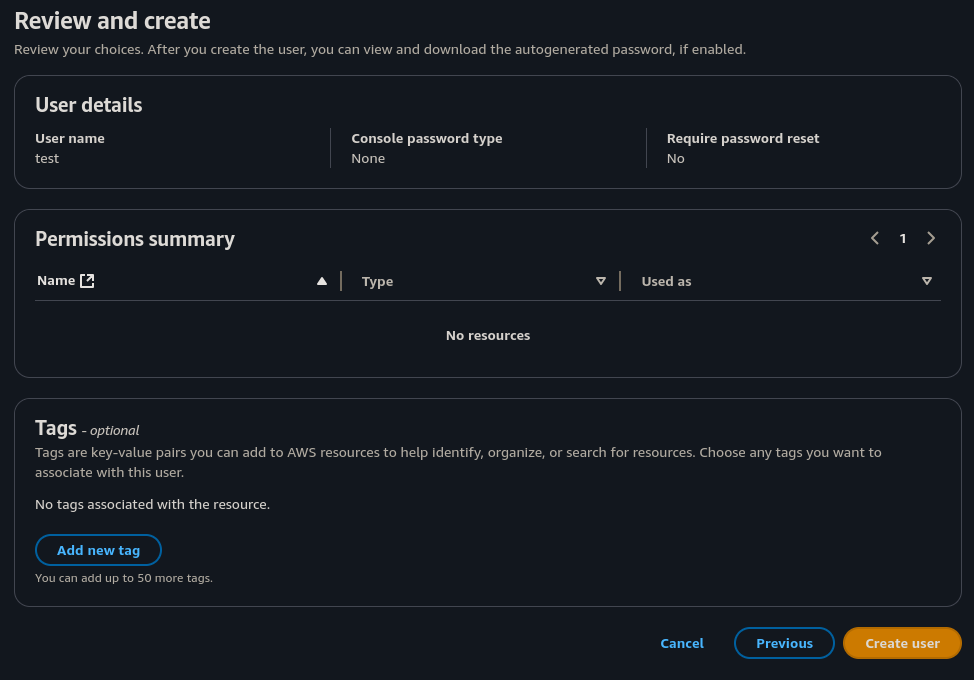
Next click on the newly created user and navigate to the Security credentials tab
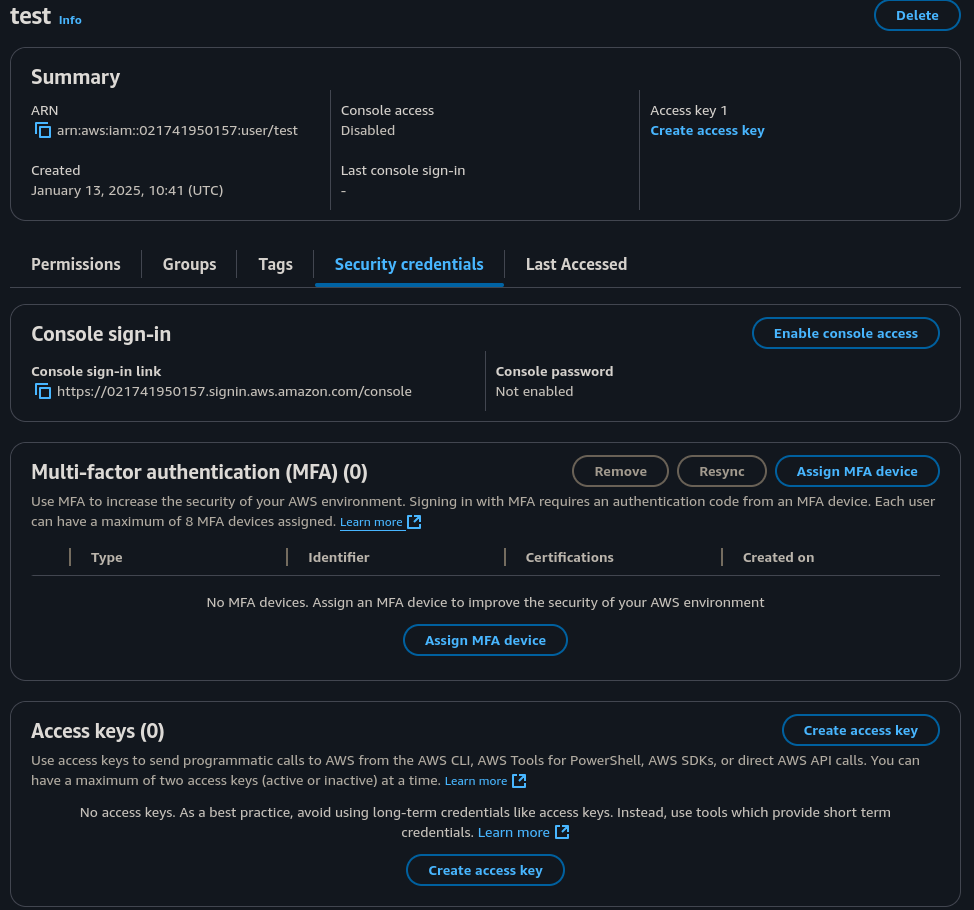
Click Create access key and select Third-party service
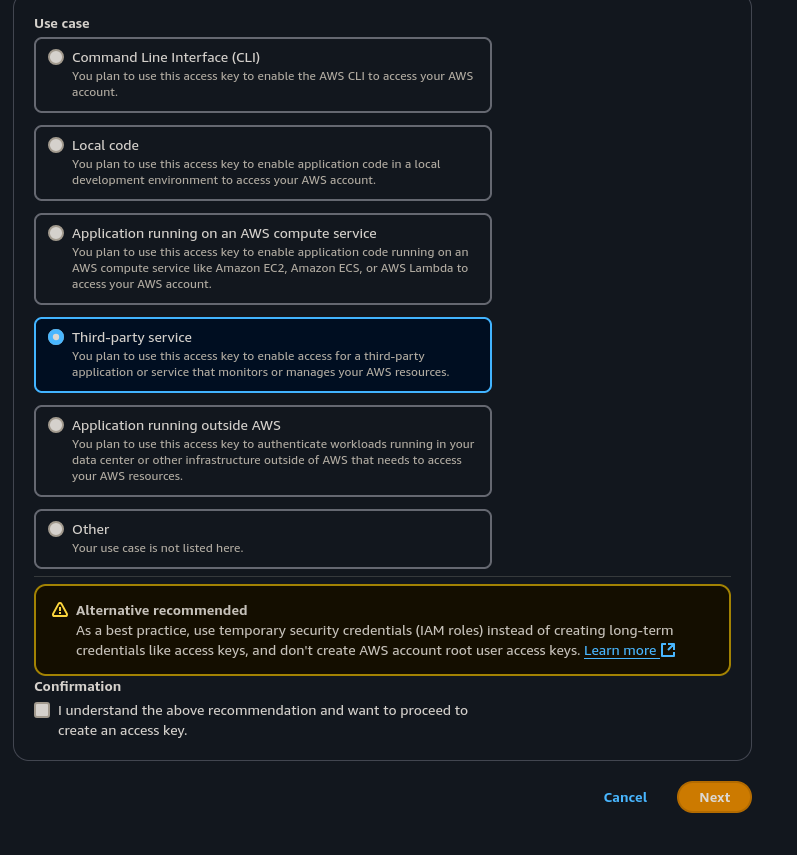
Click Next and provide a description for your access key.
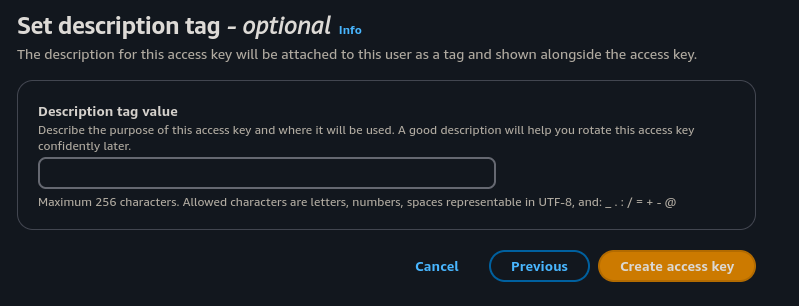
Click Create access key and then click Download .csv file. Make sure you store this securely as the access key and secret key will be required when exporting data.
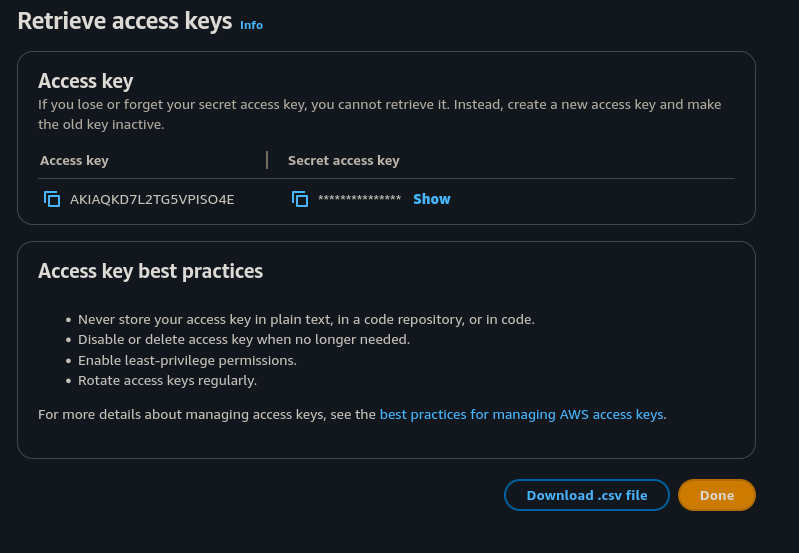
Step-by-step guide
Follow the steps to select a dataset for import and choose Amazon S3 from the list of connectors.
Input the requisite information (to find this information please refer to the Amazon documentation):
- Bucket name: Name of the Amazon S3 bucket where the data should be imported from.
- Region code: Geographical region of the bucket.
- Object name: Name of the object that should be imported from the bucket.
- The object name should include the complete path to the object excluding the bucket name. For example an object with the path
/bucket/sub-folder/object.txtshould have the object name specified assub-folder/object.txt.
- The object name should include the complete path to the object excluding the bucket name. For example an object with the path
- Stored dataset name: Name of the dataset when stored in the Decentriq platform.
- Credentials: The access key and secret key associated with the Amazon S3 account.
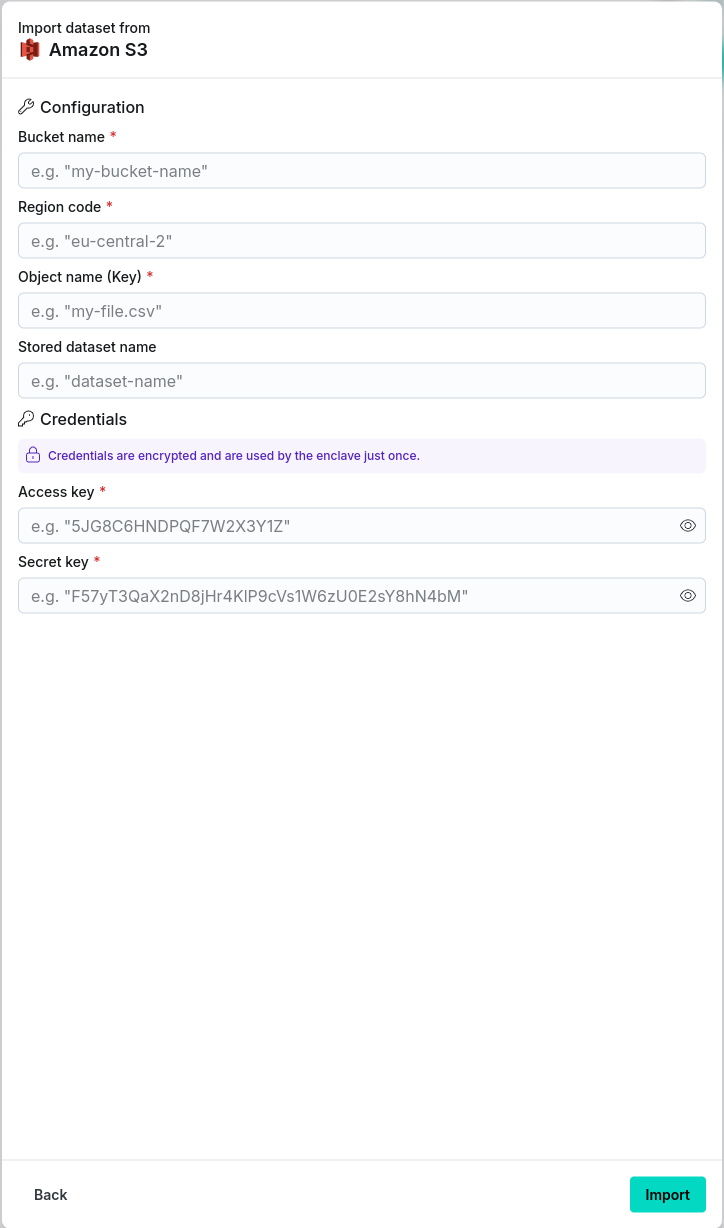
After clicking the Import button, navigate to the Imports/Exports tab on the Datasets page to track the status of the import.
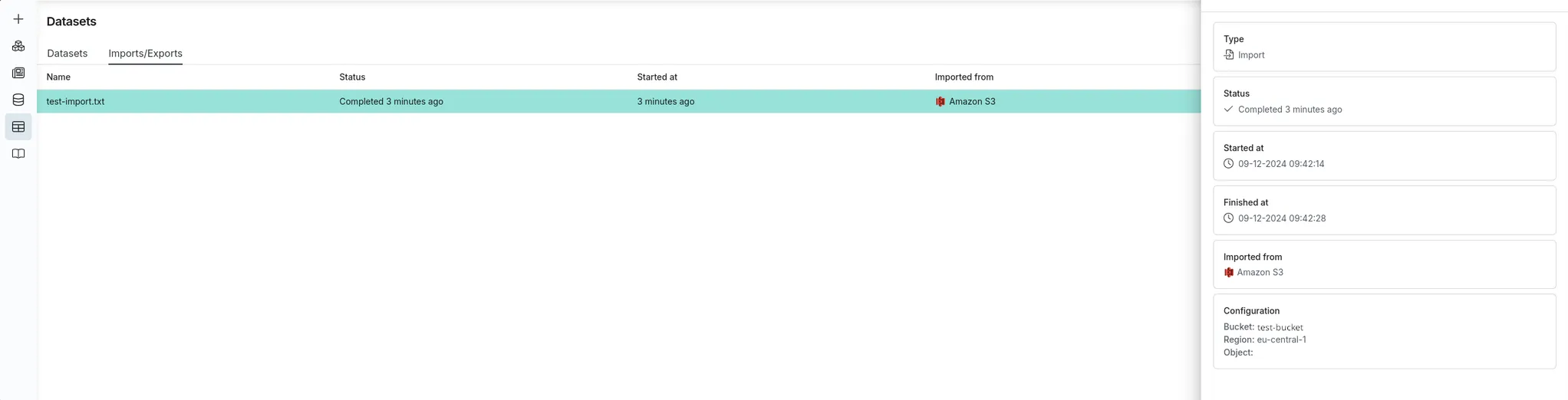
Once complete, the dataset will be visible in the Datasets page under the Datasets tab with the stored dataset name provided in step 2.