Overview
The Azure Blob Storage connector provides a convenient way of importing data directly from an Azure Blob Storage container into the Decentriq platform.
Prerequisites
- Have an Azure account
- Have an existing Azure Blob Storage container where data can be downloaded from
- Have a shared access signature (SAS) token with the necessary permissions for the above container
Step-by-step guide
Follow the steps to select a dataset for import and choose Azure Blob Storage from the list of connectors.
Input the requisite information:
Storage account: Name of the storage account under which the containers are created.
This can be found by logging into the Azure Portal and selecting “Storage accounts”

Storage container: Name of the container where the data should be imported from.
After selecting the appropriate storage account, select the desired storage container from the “Data storage > Containers” menu.
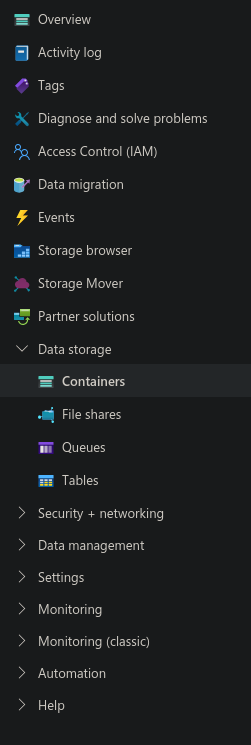
Blob name: Name of the blob that should be imported from the container.
- After selecting the desired container, a list of blobs will be displayed. Note the name of the blob that should be imported into the Decentriq platform.
Stored dataset name: Name of the dataset when stored in the Decentriq platform.
Credentials: The SAS token associated with the Azure storage account.
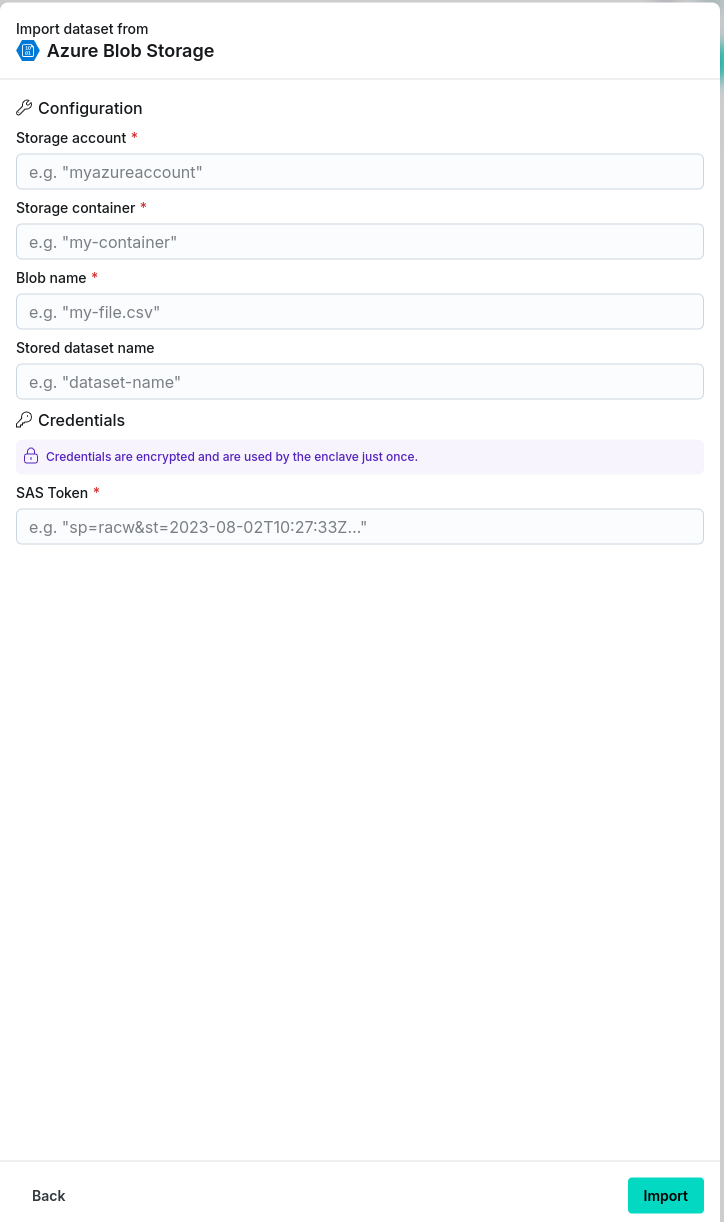
After clicking the Import button, navigate to the Imports/Exports tab on the Datasets page to track the status of the import.
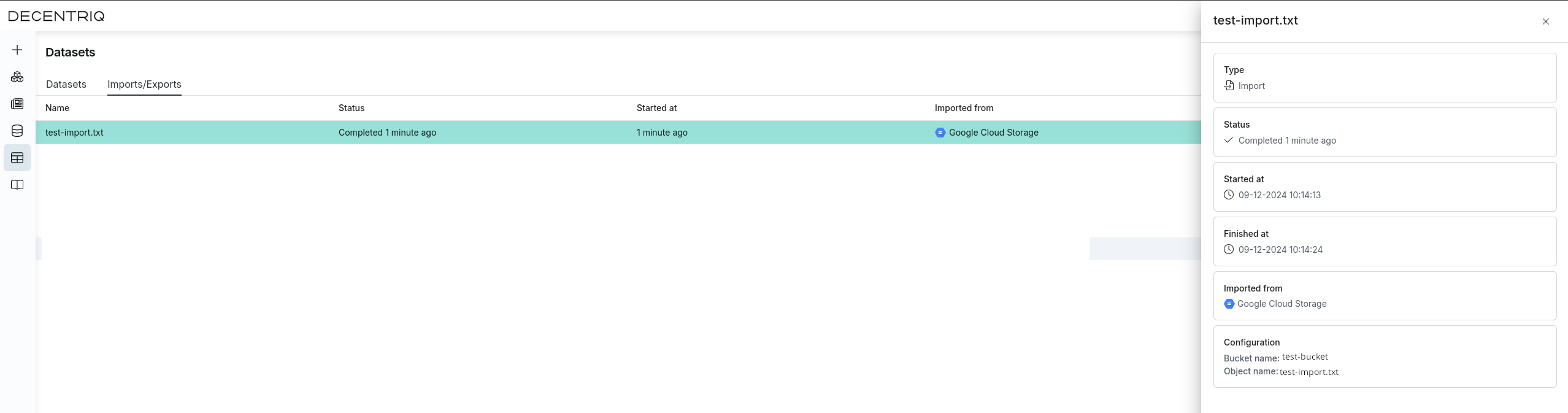
Once complete, the dataset will be visible in the Datasets page under the Datasets tab with the stored dataset name provided in step 2.
