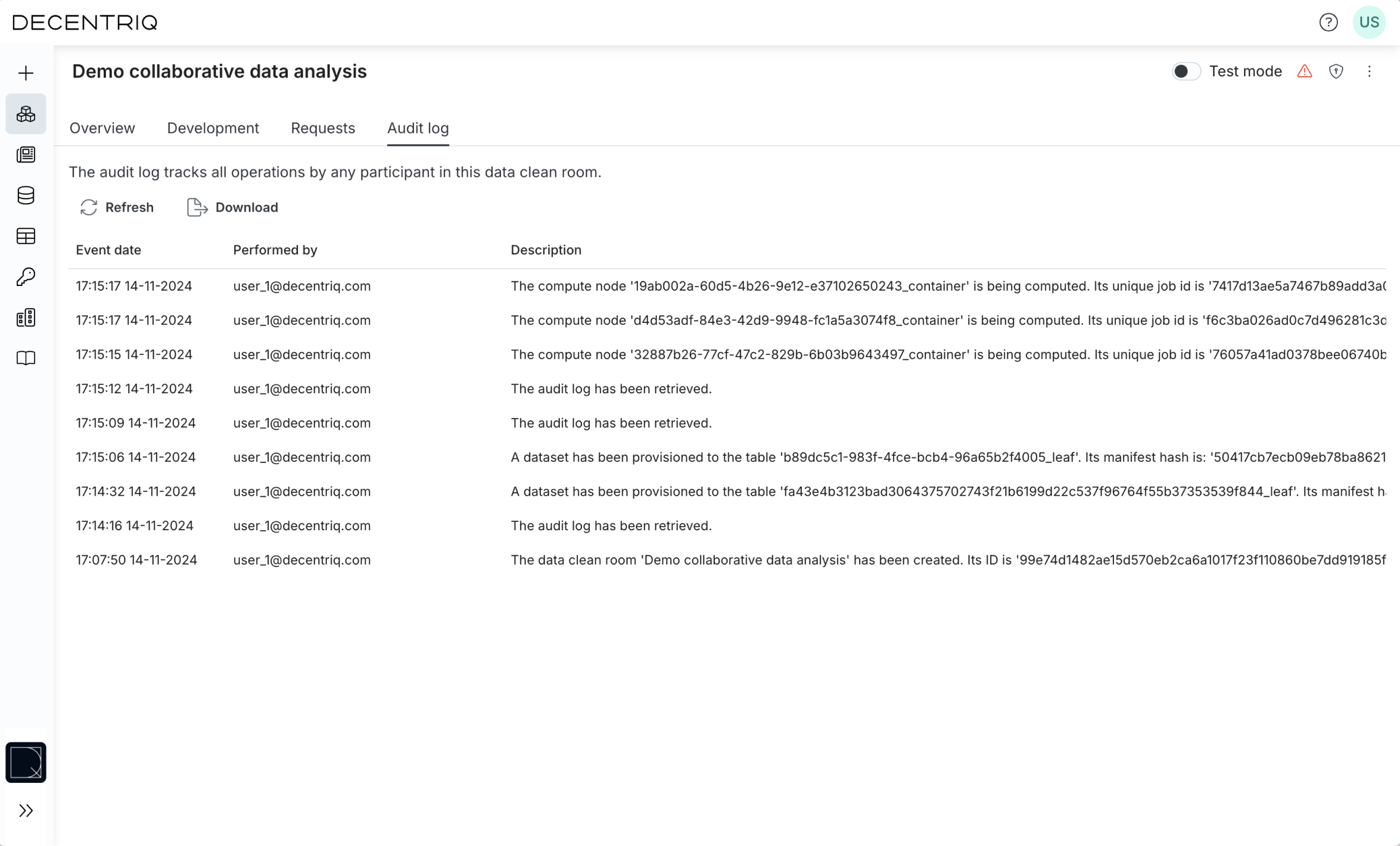Data owner guide
As a data owner in the Advanced Analytics DCR (AA DCR), your primary goal is to provide your data for analyses by the data analysts while retaining full control over it.
Accessing and navigating the DCR
Access all your DCRs by clicking the Data clean rooms button in the sidebar.
Inside an AA DCR, there are several tabs.
- Overview: Full overview of the DCR configuration. As a data owner, you can provision your data to datasets you have permissions for.
- Development: Your workspace for running arbitrary analyses on data and computation results you have access to. Mainly for data analysts.
- Requests: In this tab you can request approval for computations on data and computation results you do not have access to. Mainly for data analysts.
- Audit log: This tab shows an audit log of all actions that took place in this DCR.
Auditing a DCR and provisioning data in the Overview tab
Auditing
After entering a DCR, you'll see the Overview tab. By default only the available actions are listed there — in this example, the dataset owner of the hospital data is the owner of the hospital_data table and is expected to import their dataset.
Before provisioning data (see below), you should toggle off Show only actionable items to review the entire DCR configuration, in particular how your data will be used.
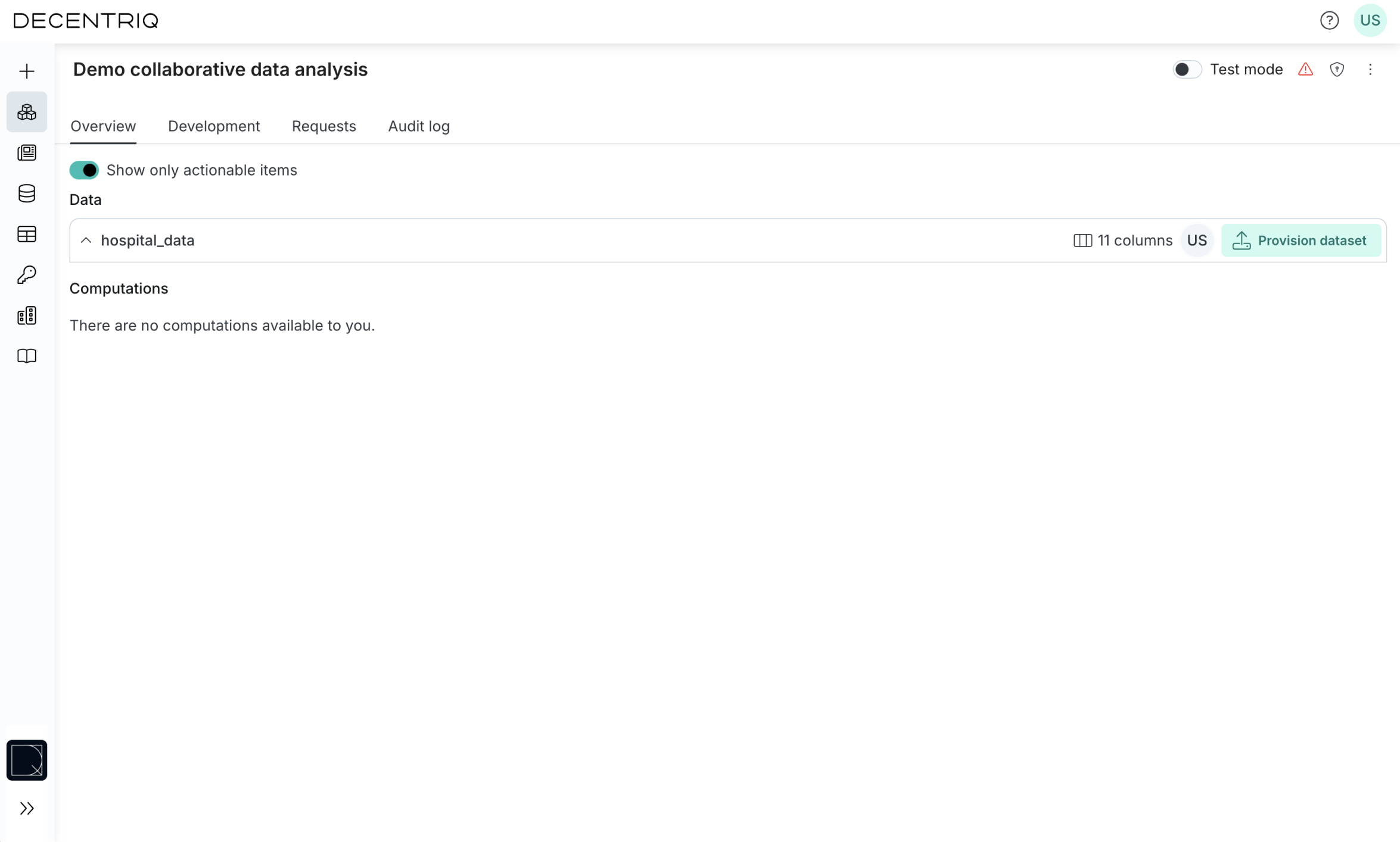
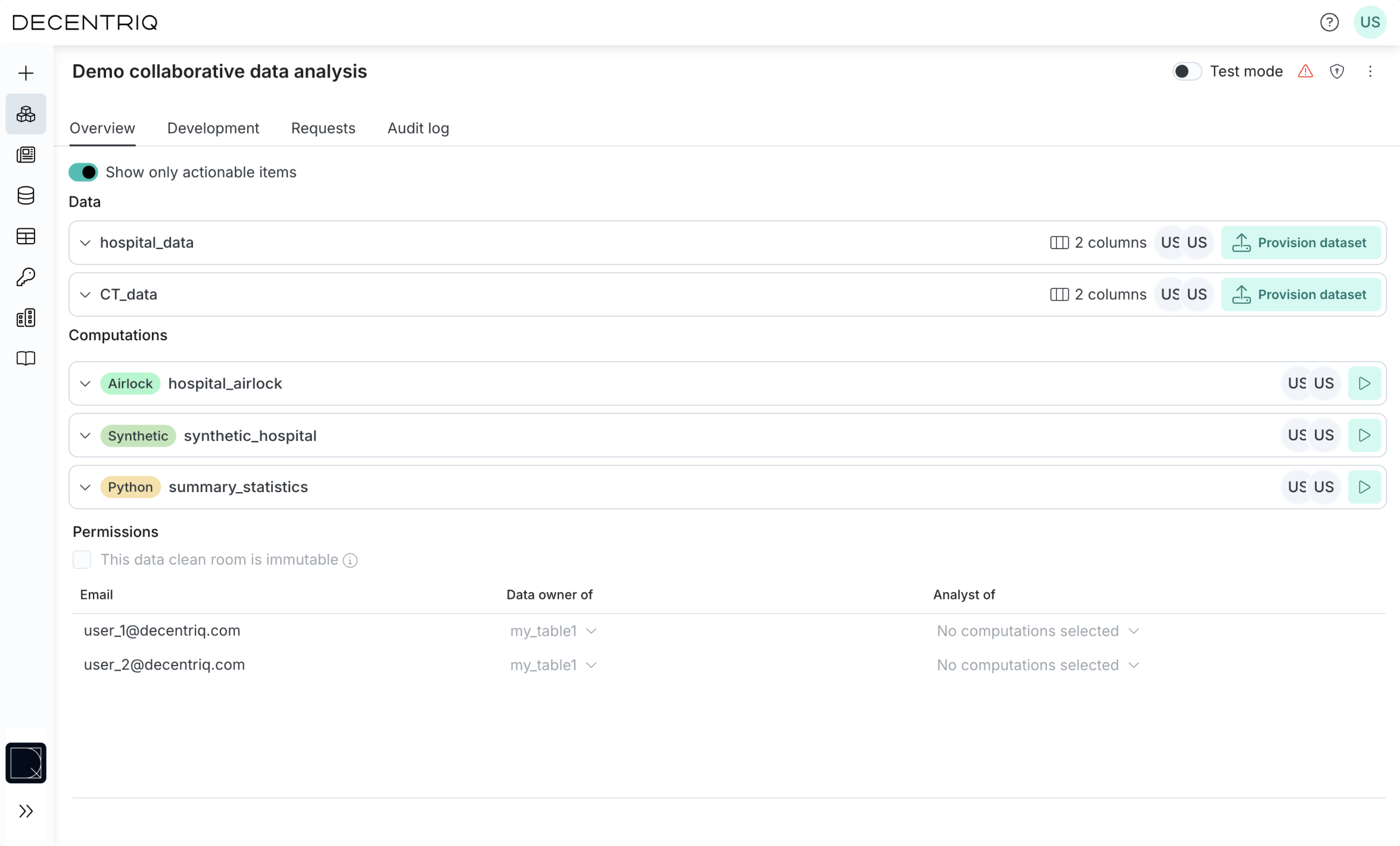
In the expanded Overview tab, you can see the whole DCR configuration. Before provisioning your data, it is important for you to understand which computations access your data and which participants can access these computations' results.
Provisioning data
To provision data to a dataset, click on the Provision dataset button. You can choose to either:
- Directly upload a file
- Select an existing dataset (listed in your Dataset portal)
Both those options are outlined in detail in the section Data management.
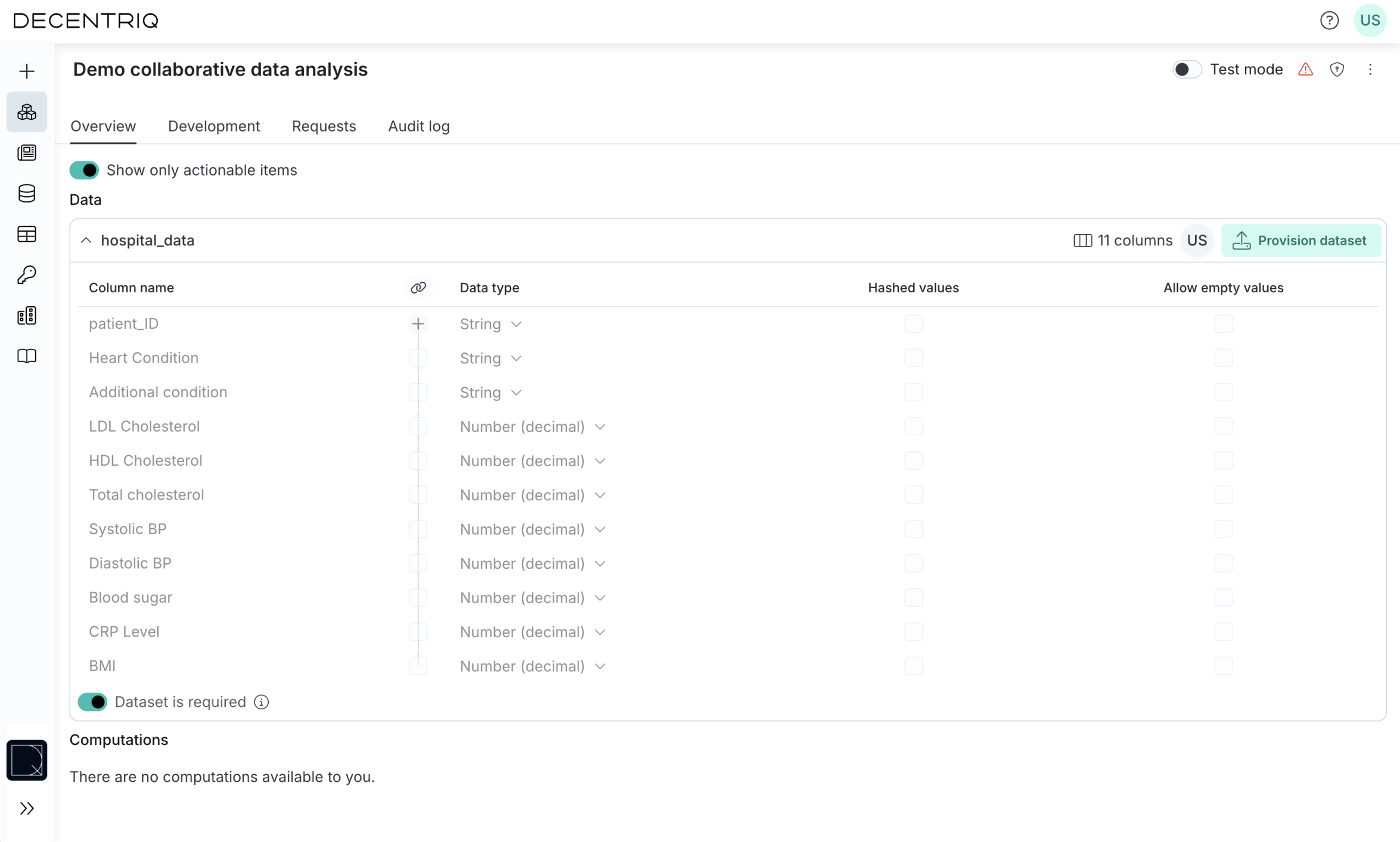
Approving requests in the Requests tab
Data analysts can request additional computations over your data. Such requests appear in the Requests tab. To review and approve, follow these steps:
Check the Requests tab for pending approvals. Note that this computation cannot run on your data unless approved.
Review the computation analogously to the initial audit of the DCR
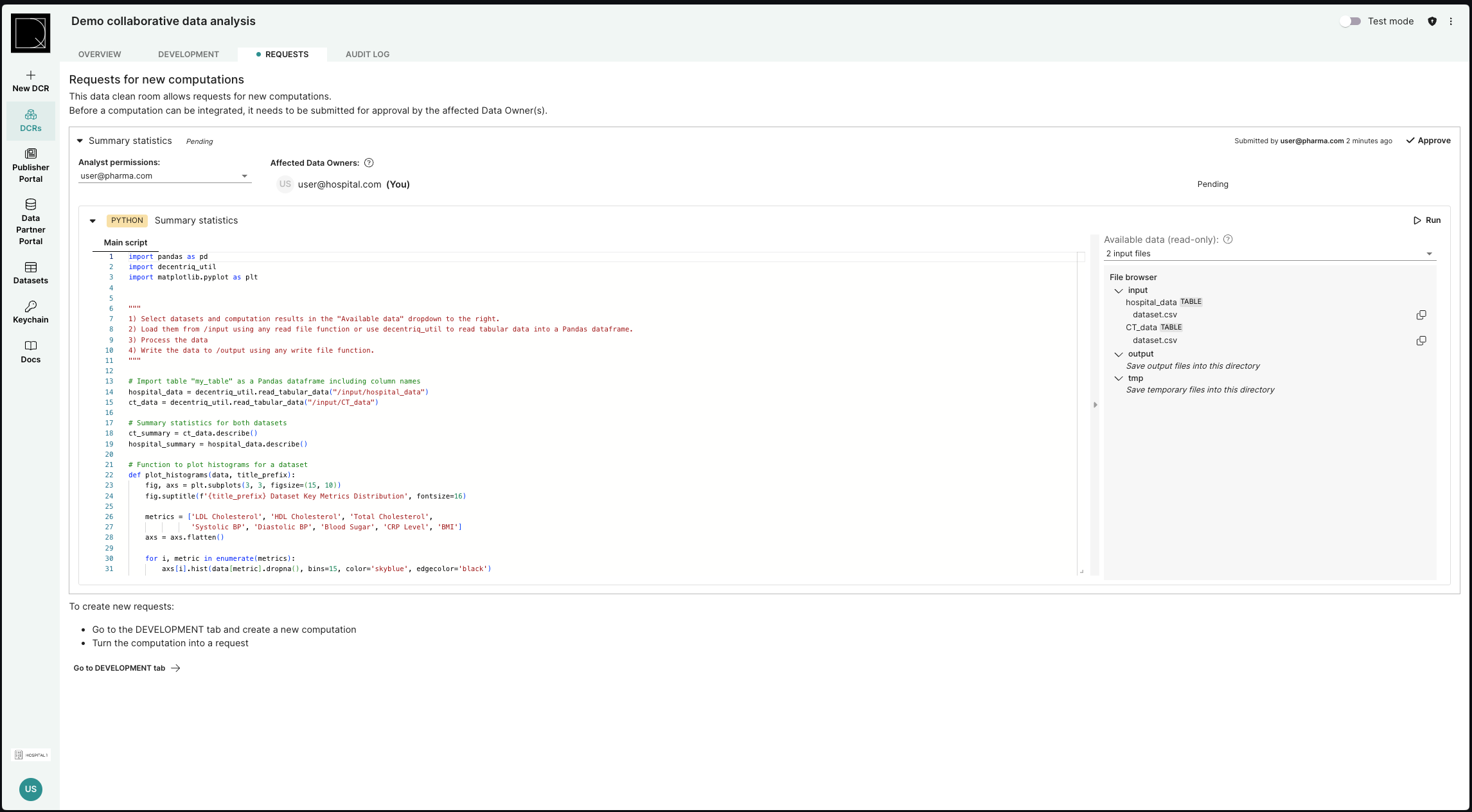
Click Approve if satisfactory.
Once approved, the computation becomes available for execution in the Overview tab for the listed data analysts and visible to all DCR participants.
View the audit log in the Audit log tab
All participants can access and download the audit log at any time.