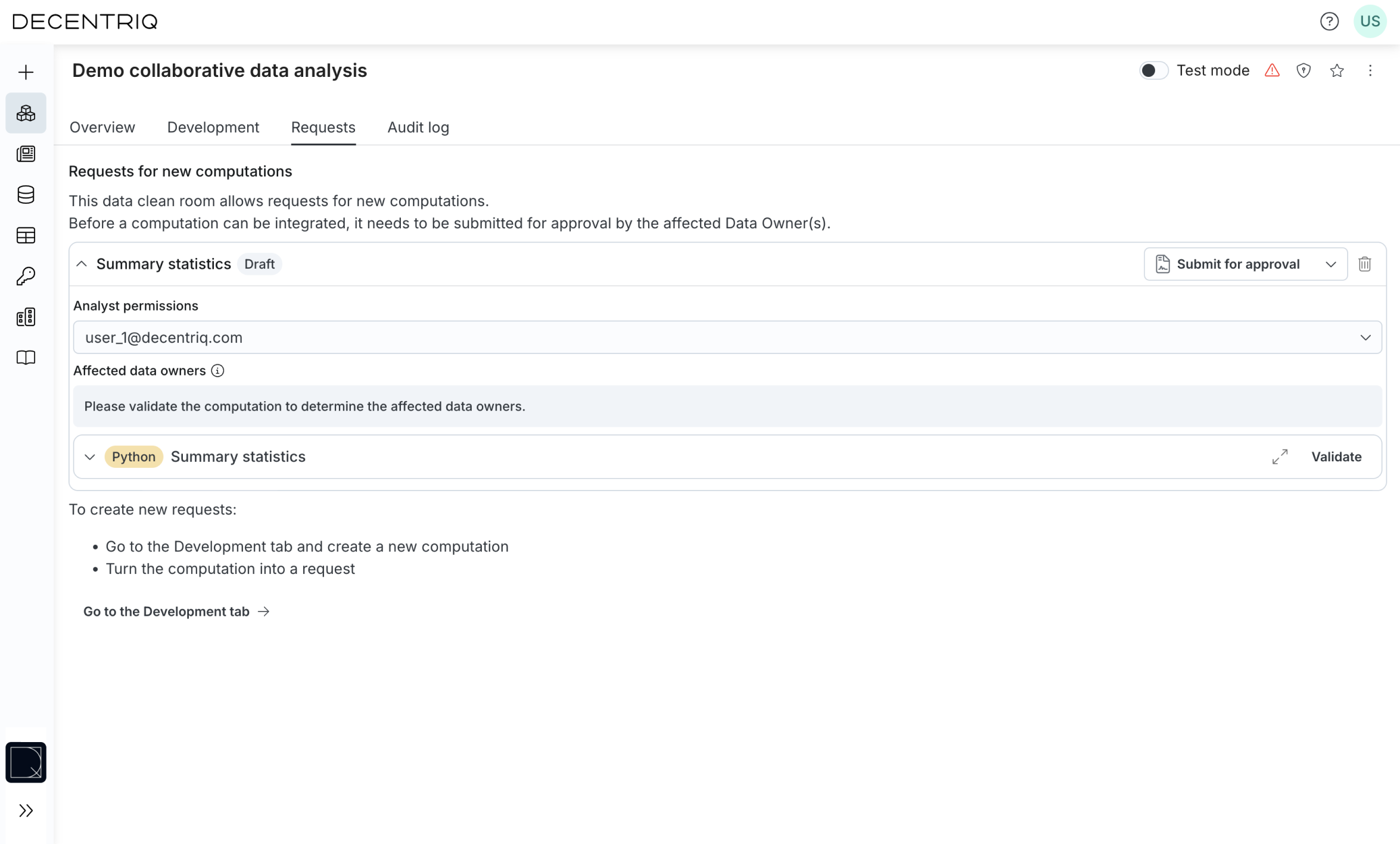Using an Advanced Analytics DCR as a data analyst
As a data analyst, your primary goal in the Advanced Analytics DCR (AA DCR) is to analyze the data provided by data owners. You can analyze data using various languages such as Python, SQL, and R. The key difference between analyzing data in a DCR versus other platforms is that the data owners maintain full control over the output.
Accessing and navigating the DCR
Access all your DCRs by clicking the Data clean rooms button in the sidebar.
Inside an AA DCR, there are several tabs.
- Overview: Full overview of the DCR configuration. As a data analyst, you can execute computations you have permissions for from here.
- Development: Your workspace for running arbitrary analyses on data and computation results you have access to.
- Requests: In this tab you can request approval for computations on data and computation results you do not have access to.
- Audit log: This tab shows an audit log of all actions that took place in this DCR.
Waiting for data to be provisioned
Before you can begin your analysis, ensure that all data owners have provided their data to the DCR. You can see the data provisioning status of all datasets in the Overview tab. Note that you likely have to disable the Show only actionable items toggle to see all datasets.
Analyzing data by running approved computations
Approved computations are defined during the DCR creation process or through requests (see below):
- These computations are available in the Overview tab.
- You can execute the computations you have permissions for directly from the Overview tab.
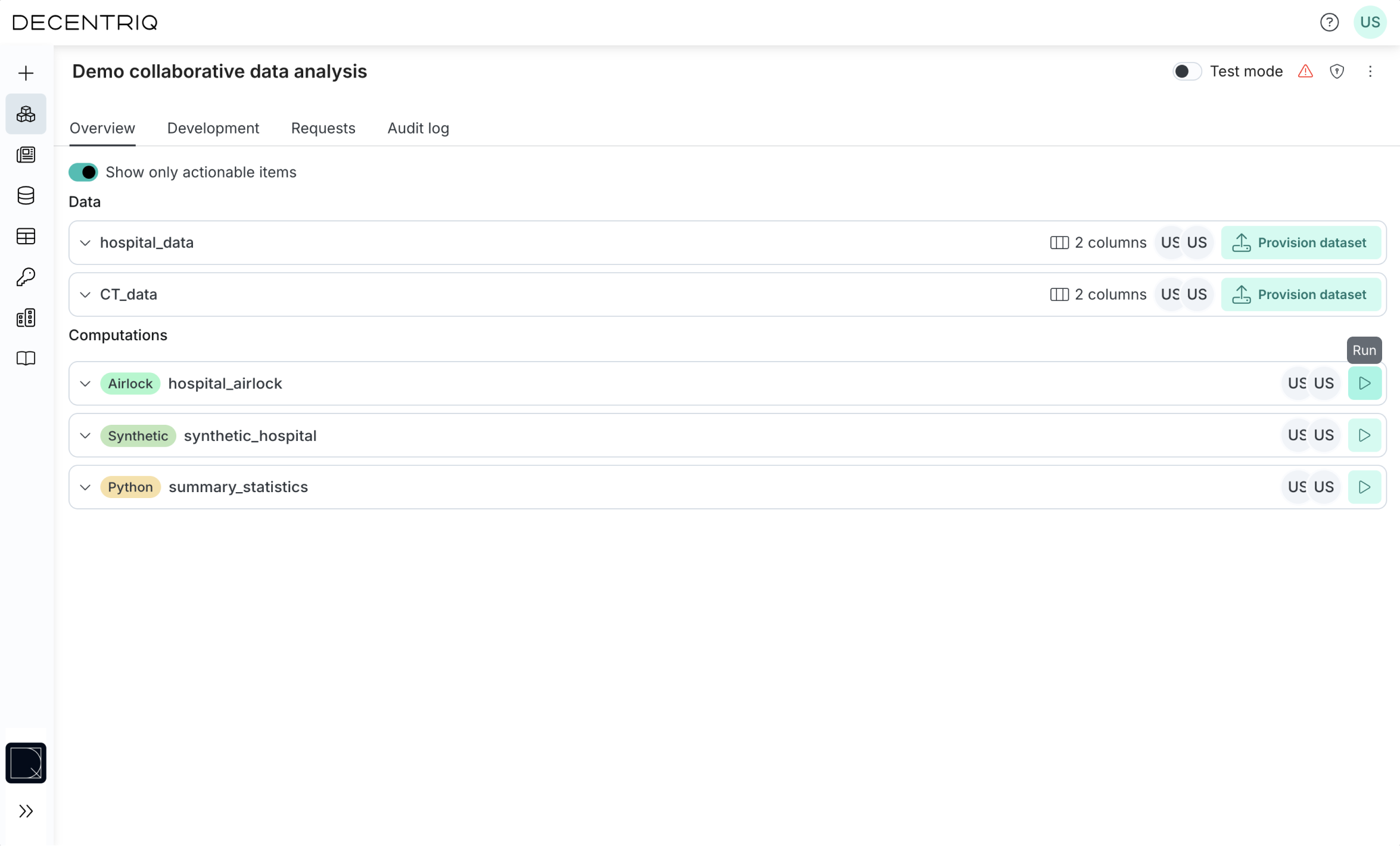
Creating new analyses on data and results you have access to
Use the Development tab as your primary workspace for creating and running analyses:
- Create computations using data you have access to (owned data, approved computation results, or privacy node outputs). The dropdown menu for input selection grays out data or computation results you don't have access to.
- Execute these computations and retrieve results.
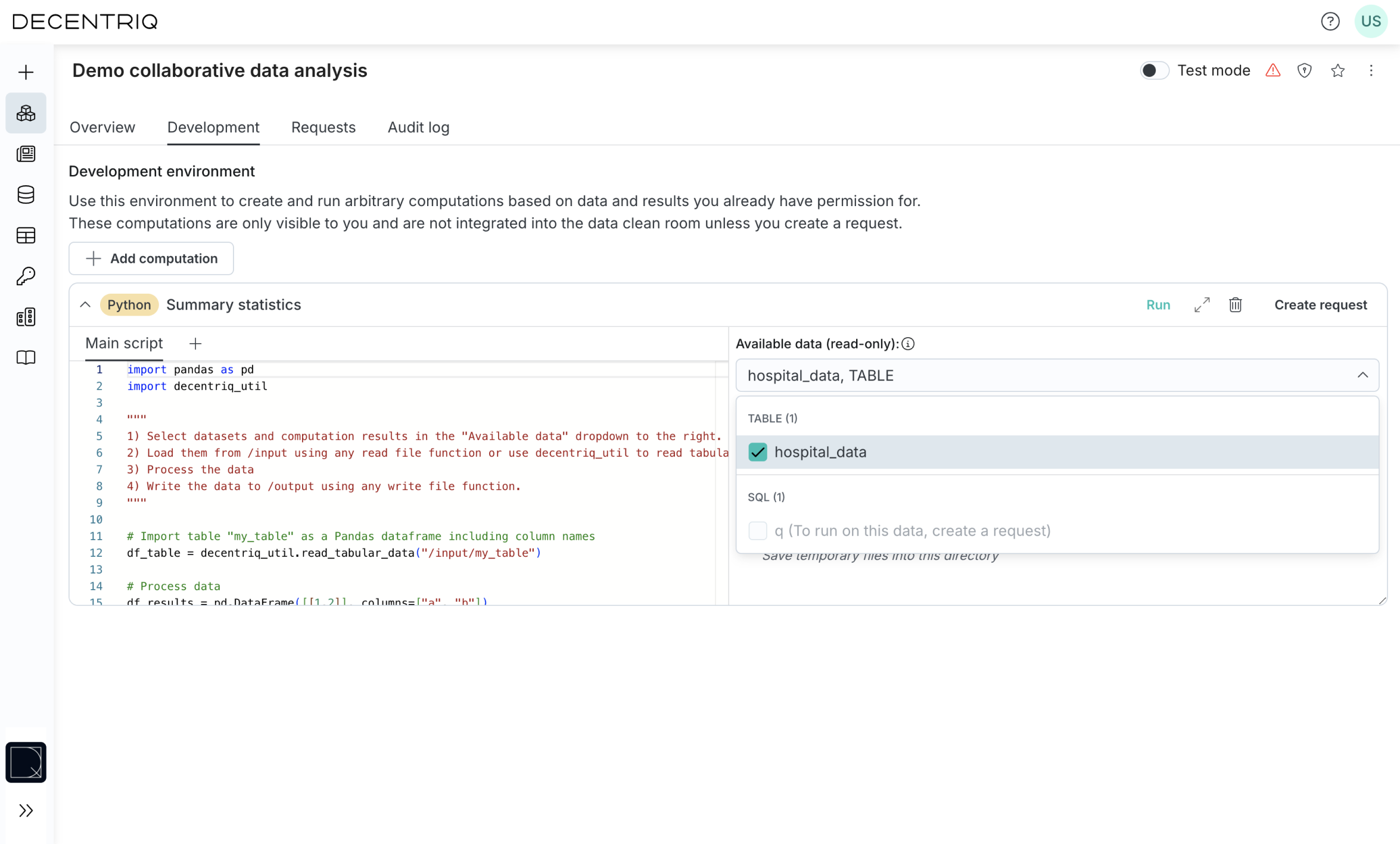
Requesting new analyses on data you don't have access to
Requesting new computations
For computations not defined at creation of the DCR:
- Create a computation in the Development tab.
- Click on Create request
- Configure the computations according to Computations
- Define data analyst permissions
- Validate to determine the affected data owners (the users who will have to approve the request)
- Submit for approval. By default, the submission runs an empty file to check code validity. For code depending on non-empty files, either account for empty files in the code or submit without validation.